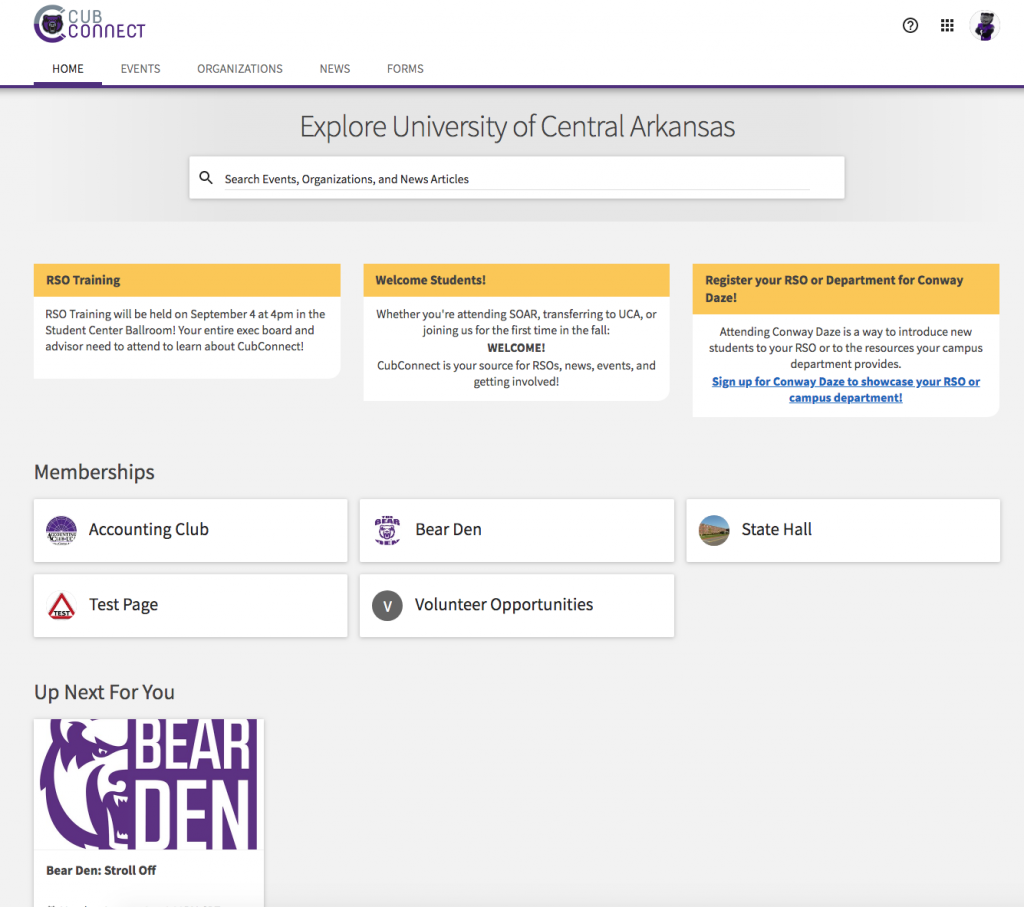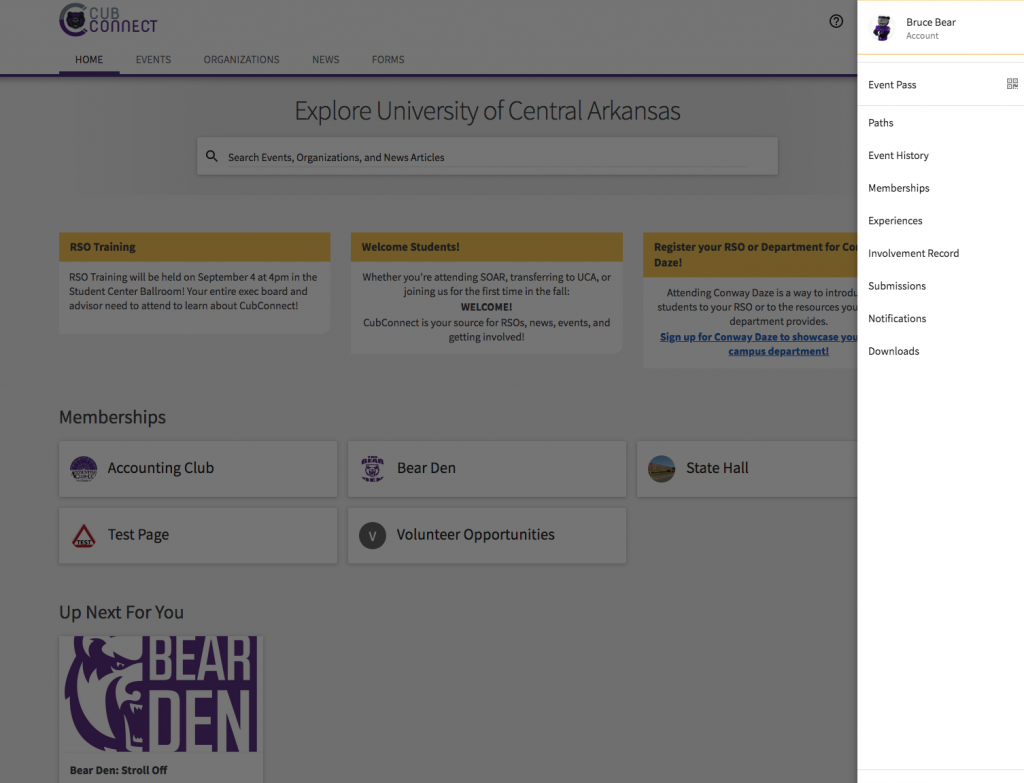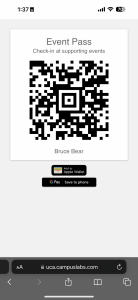Your Event Pass is a unique code that allows you to quickly check-in to events happening on campus. If you’re attending an event that requires a pass, continue reading to learn how to pull up your Event Pass. If you’re hosting an event, you can use the Campus Labs® Event Check-in App to track attendance.
Accessing Your Event Pass from Computer Browser
- Step 1: Click on your profile picture* on the top right corner.
*If you have not uploaded a profile picture, this will be your initials in a gray circle.
-
-
- Step 2: Your User Drawer will appear. Click on “Event Pass.”
-
-
-
- Step 3: You can print your Event Pass and keep it with you to check in to events! If your device supports it, you can also save it to your Apple Wallet.
-
Accessing Event Pass from Phone/Tablet Browser
- Step 1: Click on your profile picture* on the top right corner. Click on the QR code picture to open your Event Pass.
*If you have not uploaded a profile picture, this will be your initials in a gray circle.
- Step 2: From here you can save your Event Pass to your wallet or take a screenshot for future use.