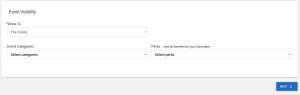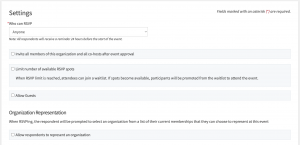All RSOs at the University of Central Arkansas are encouraged to register their events and meetings with Student Life on CubConnect. Please note that these registrations must be received no later than two weeks before the event/activity/meeting takes place. If you need to edit an event, whether it’s still pending or has already been approved, instructions are at the bottom of the page.
Submitting a New Event
Step 1: Open the left menu pane (if using a wide screen, this may already be visible.) Hover over the profile picture and choose the settings wheel to open the Organization Manage Menu. From this menu, choose “Events.”
Step 2: Click the blue “Create Event” button on the top right.
Step 3: Fill out the general event information on the first page.
- If more than one group is hosting an event, you can list them as co-hosts. This field recognizes other RSOs, Offices and Departments, and Housing and Residence Life Residence Halls.
- To create a repeating event, you can do so by selecting “+ADD ANOTHER DATE” but you must make sure the information is correct, or else you will have to go through and edit each event on the calendar that you add.
- You can select who the event is visible to under the “show to” drop-down menu.
- You can advertise available “perks” for prospective attendees by using the appropriate drop-down menu.
Step 4: Configure RSVP Settings. (optional)
Step 5: Enable and configure Post Event Feedback. (optional)
Step 6: Upload a Cover Photo for your event. This step is optional, but it is highly encouraged as it makes the event much more attractive to prospective attendants.
Step 7: Enter the Additional Information regarding the specific details of your event type.
- Different types of event submissions require varying levels of additional information.
- The submission form uses routing logic to ensure you provide all the necessary information.
- Please provide detailed responses to each question.
Step 8: The last page is the final review before submission. You can make comments for reviewers to see, and do a review of each page of the submission.
Click the blue “Submit” button on the bottom of the submission review page. Event Request is not complete and cannot be reviewed and approved until you submit.
Editing Event Details
If your event details change while the event is still in the Pending process, you can make a comment on the event and Student Life can send it back to you for resubmission. This keeps all submitted details, all you have to do is change the new information.
If your event details change after approval has been given, you can edit the event from the Manage Event page.
Step 1: Navigate into the event from your RSO’s homepage and choose “Manage Event”
Step 2: From the Manage screen, you can choose Change Details to reopen the event submission. Note: if your event is going to be cancelled, use the Cancel Event option to remove it from your RSO page and notify all invitees or RSVPs.
Step 3: Update all information that has changed. On the final page, ensure you make a comment indicating what information you have changed. This will expedite the change approval process. Don’t forget to hit the Resubmit button! Student Life may not be able to rush a change approval if the change isn’t submitted as soon as possible.