CubConnect has a News tool which allows you to keep your members or the UCA community up-to-date on the latest news in your organization. With a format similar to a blog, members can view a quick summary of the most recent news or drill down to view the full contents of each post.
News articles are also included in the Search option on CubConnect. Not only the Title of the article but also all content will be searched. Additionally, you can include videos in the Body of the article, and can link the article in other places outside of CubConnect if Public Visibility is enabled.
Step 1: Open the left menu pane (if using a wide screen, this may already be visible.) Hover over the profile picture and choose the settings wheel to open the Organization Manage Menu. From this menu choose “News”
Step 2: Choose Create Article from the Manage News Page
Step 3: On the Create Article page, you can enter the Title, a Summary, and the Body of your news post. The Summary has a 250 character limit.
You can upload a cover image for your article, and add alternate text for the photo.
You can also edit the visibility of the post.
Public Visibility will make it visible to anyone, whether or not they’re signed in to CubConnect.
Institution Visibility will make it visible to those that are signed in to CubConnect using the UCA Single Sign-On feature.
Organization Visibility will make it only visible to those that are on the roster of the Page it’s create in.
Private Visibility will make it only visible to the creator.
Finally, you can send an email to all Page members upon creation of the News post.