Step 1: Before registering a new organization, understand that you MUST have the following to submit the CubConnect Registration form:
– A completed constitution/set of bylaws
– A separate president and treasurer
– Six (6) student organization members
– An on-campus faculty/staff advisor (graduate assistants cannot serve as primary advisor)
Step 2: Navigate to the left menu by choosing the triple line button in the top left (if screen is wide enough, this menu might already be open. Choose the “Organizations” tab from the menu.
Step 3: On the next page, choose the “Register an Organization” button below the filter options on the left.
Step 4: Select the blue “Register a New Organization” at the bottom of the page
Step 5: Complete the organization information required by the form. If you have your constitution and president, treasurer, and faculty/staff advisor information readily available, you will have no problem completing the form.
Finish by selecting blue “Submit for Approval” button to complete the form.

After completing the registration:
Communication from the Office of Student Life, Student Government Association, and Student Life Committee will come through the submission on CubConnect. Email notification will be sent to the submitter and listed faculty/staff advisor.
To review your submission, check its status, and reply to comments if the email has been deleted, you can check from your submissions page. To navigate there, open your Account Menu by clicking on your initial (or profile picture) and choosing “My Submissions.”
On the next page that opens, choose the “Organization Registrations” tab. From here you can review, print, or delete the submission. This page also lists submission statuses. Organization Registrations will either be listed as In Progress, Approved, or Denied. Check this status and any comments on your submission before contacting Student Life,