Do your students know who to call when they need help with Blackboard or another technology? Do they know where to find the information they need to get help?
Particularly if you are teaching a fully online delivery course or even if you have a Blackboard component to your face-to-face course, consider making a place on your course home page for technical issues. It would be beneficial to your students if you would even put a line of text at the very bottom of your homepage that gives students the web address for the help desk. Remember, students have just as many (if not more) technical glitches as you do. Give them a place to get help when their technology does not work according to plan.
Example:
Technical Issues? Contact the helpdesk at: http://www.uca.edu/helpdesk/.