Do you feel like your online class has taken too much of your time this semester? Consider making a slight change next semester: have online office hours. Just like you have office hours for face-to-face classes, you can host “online” office hours based on the same concept. Any questions students have regarding the instruction for that week or other requests can be brought to you during this time.
If students know that every Tuesday from 3-4:30 pm you’re available online, they will often hold on to their questions until then. This cuts down on your email inbox being constantly full. This also assures timely response to them from you because you’re able to “meet” together.
There are various free tools available online to meet your preferences for online office hours. There is also the discussion board and interactive white board in Blackboard that can aid in this attempt.
For more information, check out the book Creating a Sense of Presence in Online Teaching. The chapter “Activities that Create a Sense of Presence,” section “During the Course,” briefly touches on electronic office hours. Typing Online Office Hours in a search engine also brings up a plethora of information. One blog I found useful is at http://theactiveclass.com/2010/06/22/online-office-hours-real-conversations-in-virtual-spaces/.