Do you have an assessment you would like to use in multiple UCA Blackboard shells? Have you ever noticed you can easily export assessments within UCA Blackboard but wondered how to import them into another class? Believe it or not, it is just as easy to import that assessment into another class as it is to export it.
To export: Put a check mark in the box next to the assessment you wish to export [Build Tab] and click on the Export button beneath all of your assessments. This will bring up a new window for you to choose where to save the exported file. I suggest you save the exported file in “My Files” so you can access the file from a different class. Type in a name to save the file as and click Ok.
To import: Navigate to the second class you want to give the assessment. Under Designer Tools, click on the Manage Course option. From within this page, choose Import. Navigate to My Files (top left of the page) and select the file you just exported. Click Ok. It may take a few minutes, but it will automatically import the assessment to your assessments tool in this class with all of the same attributes and properties as the original assessment.
For questions or more information on export/import, contact Vicki Parish in the IDC at 450-5059 or vparish@uca.edu.