Dynamic Forms is an electronic online form submission program that allows requested documentation to be submitted securely online. UCA has acquired this program to help better serve our students and staff in a quicker more efficient form process.
Online Dynamic Forms Basics
There are two types of form users: the initiator and the co-signer. The initiator is the student or the Financial Aid Office, and the co-signer is usually the parent or student’s spouse. In some cases, the cosigner may be a faculty or staff member. Before our office can process a form, all participants in the form must have completed their section.
How it works
Saving a Form
You may Save Progress on your form and return later. If you do not have time to complete your form or do not have the documentation required to complete your form, you can start the form, Save Progress, and return later to log in to online forms and pick up where you left off. You can find your saved forms in your Online Dynamic Forms Inbox. Click the link below to be directed to your inbox:
Online Dynamic Forms UCA Student Inbox
Steps to Finding a Saved form
- Log into your Online Dynamic Forms inbox
- You may be given the option to choose which inbox you want to look at. Pending forms or Forms History. You want to look at your Pending forms. Most of the time it defaults to this inbox.
- Find the form you are needing to finish.
- Click Action on the far right beside that form name. It is a drop down box.
- Click Complete form from the options listed.
- Then the form will pop up for you to complete, sign and then submit.
Once you complete any form, the Online Dynamic Forms system will send you a confirmation email. If you did not receive the confirmation email, check your junk or spam folder.
Uploading Required Documentation
Most forms require you to upload supporting documents. You will not be able to submit your forms without the documentation. If you are using your phone, you will need to combine your screenshots into one document. For more information on how to convert multiple pages or screenshots into one document, check out our Creating and Merging Documents On Your Phone page. The maximum file size accepted is 25MB. To reduce the file size of the attachments for Dynamic Forms try using www.adobe.com/acrobat/online/compress-pdf.html.
Students and parents, required to submit other documentation (i.e. tax return transcripts or W-2’s) along with the form, will be able to upload these documents directly in to the Dynamic Form online. Dynamic Forms additional supporting documents can also be sent through the UCA Financial Aid Google Secure Upload Tool, mail, fax or in-person.
Parent/Student’s Spouse Information
Students will use their myUCA login information to access their forms. Several forms require parental information or a student’s spouse information and/or signatures, the student will be asked to supply a name and email address for that co-signer. For more information about the Parent and Student’s Spouse portion of online forms, click here.
If the parent or student’s spouse has an Online Dynamic Forms account and have misplaced your email with the link to the form in it, the individual can log into the Online Dynamic forms inbox for non-student users by clicking the link below.
Online Dynamic Forms Parent/Student Spouse Login
Frequently Asked Questions
Q: How can I check the status of my form?
A: You can check the status of your requirements on your myUCA by following these steps:
- Log onto your myUCA account
- Click on the Self Service tab
- Click the Financial Aid link
- Needed requirements will be displayed on the Financial Aid Self Service home page
- Click the question to view details and use the link to be directed to the needed form.
- If you are looking for requirements for a different Award Year, you can adjust the award year at the top of the page. The system will automatically select the newest Award Year option first.
Your form will be marked Received once all the signatures and information from all participants has been submitted. If your form is not marked as Received in your myUCA, you may need to check with your parent or spouse to confirm they have submitted their portion of the form. You can also log into your Student Dynamic Forms inbox and visit the Pending/Draft Forms section and select the PDF view of the form. At the bottom of the form, you will see signatures that are pending and the timestamps of the signatures that have already been collected.
Q: How can I edit my form after I signed it and it was sent to the co-signers?
A: After you sign the form, you generally cannot edit the information submitted on the form. If you are a dependent student and your parent has not signed the form and submitted it, the parent can return the form. Independent students do not have this option and will need to contact our office for further instructions.
Q: Can my personal email address be used instead of my UCA email address? (student)
A: No. The forms require the use of Single Sign-On (SSO) for authentication. Therefore, you can only use your myUCA login to gain access to the form.
Q: I misspelled my parent’s name or email address in the Dependent form, how can I fix this?
A: The parent’s name and the parent’s email address are the only items that can be adjusted within a submitted form, before processing. Students should login to the Dynamic Forms Student Dashboard using your UCA username and password, select Pending/ Draft Forms then click on Action, then Manage Co-signers next to the form that needs the co-signer/parent information updated. Here you will be able to edit the parent’s name and/or email address. You may also re-send the email.
Opting Out of Electronic Signatures
Online Dynamic forms users have the option to opt-out of the electronic signature. Students and parents can complete a form, print, sign, and submit it along with any required documentation to the Office of Student Financial Aid. To request a paper version of the form use the Contact Us Help Request. Paper forms will need to be printed and signed with a wet signature. They may be submitted back to our office via our Google Secure Upload Tool, mail or in-person.
There are several ways documents and forms can be submitted: online using our Online Dynamic Forms program, Google Secure Upload Tool, mail or in person. The fastest most time efficient way to submit a form is through the Online Dynamic forms that are linked through your myUCA.