If a form requires parental information or a student’s spouse information and/or signatures, the student will be asked to supply a name and email address for that co-signer. An email will be sent to the individual that will include the link necessary to complete their section of the form. The first time the Online Dynamic Forms program is accessed, the individual will need to “Create a New Account”. The Online Dynamic Forms program requires unique email accounts for each participant of a form similar to the FAFSA. It is important to keep log-in and password information for later use as this account will be used to access other online forms for the UCA Financial Aid Office.
Do you need a step-by-step guide to help you navigate through the Online Dynamic Forms program?
If so, click here for this useful Online Dynamic Forms step-by-step guide for Parents/Co-signers.
Steps to Create an Account
(for non-students only)
- Go to the Online Dynamic Forms program here https://dynamicforms.ngwebsolutions.com/
- Click on the “Create New Account” link
- Enter all of information requested on the “Create Account” page.
- An email will be sent to the email account you specified.
- Click on the “Activate Your Account” link in the email. Be sure to check spam folders for email.
- You can now click on the link to the form in the original email to complete and e-sign your forms.
If you have an account and have misplaced your email with the link to the form in it or if you want to look at the forms you have saved or submitted in the past, you can log into your Online Dynamic forms inbox by clicking the link below.
Online Dynamic Forms Parent/Student Spouse Login
If you still do not find the form needed, your student may have incorrectly entered your email address. Students should login to the Online Dynamic Forms Student Inbox using their UCA username and password, select Pending/ Draft Forms then click on Action, then Manage Co-signers next to the form that needs the co-signer/parent information updated. Here the student will be able to edit the co-signer’s name and/or email address. The student also has the option to re-send the email in the Action menu.
Saving a Form
You may Save Progress on your form and return to complete it later. If you do not have time to complete your form or do not have the documentation required to complete your form, you can start the form, Save Progress, and return later to log in to online forms and pick up where you left off.
Steps to Finding a Saved form
- Log into the Online Dynamic Forms inbox (this link is for Parents or Student’s Spouse)
- You may be given the option to choose which inbox you want to look at once logged in. Pending forms or Forms History. You want to look at your Pending forms. Most of the time it defaults to this inbox.
- Find the form you are needing to finish.
- Click Action on the far right beside that form name. It is a drop down box.
- Click Complete form from the options listed.
- Then the form will pop up for you to complete, sign and then submit.
Once you complete any form, the Online Dynamic Forms system will send you a confirmation email. If you did not receive the confirmation email, check your junk or spam folder. After the form is submitted with all the information and signatures, it will be sent automatically to the UCA Financial Aid Office for processing.
Frequently Asked Questions
Q: If I have created an account and have login problems, who do I contact for helping with resolving this issue?
A: Our Online forms are operated through a third party website. Unfortunately, UCA does not have access to fix login issues. Therefore, you will need to contact the Dynamic Forms website directly for resolution. Here is a link to their help form: https://dynamicforms.ngwebsolutions.com/Account/ContactUs
Q: How can I check the status of my form?
A: Once the parent/student’s spouse has submitted the form, the Student can check the status of the form on their Financial Aid Requirements within the myUCA portal.
- Students log into their myUCA account
- Click on the Self Service tab
- Click the Financial Aid tab
- Click on Financial Aid Status
- Click on Student Requirements
- Choose the appropriate aid year for which you are trying to view from the drop down box
- Requirements will be displayed and their statuses
The form will be marked Received once all the signatures and information from all participants has been submitted. If the form is not marked as Received in myUCA, it may have not submitted successfully. Maybe it was Saved instead of Submitted by mistake or incomplete. The co-signer can log into their forms inbox to complete it if it is still there. If it was incomplete or returned for corrections, check your email with more information. Once forms are Received and then reviewed by our staff, the form will be marked as Satisfied. This may take 5-10 business days depending on the type of form and the volume of forms being submitted at that time.
Q: How can I edit my form after I signed it and it was sent to the co-signers?
A: After you sign the form, you generally cannot edit the information submitted on the form. You will need to contact our office for further instructions.
Q: My student entered the wrong email address for me on a form, how can I fix this?
A: The parent’s name and the parent’s email address are the only items that can be adjusted within a submitted form, before processing. Students should login to the Online Dynamic Forms Student Inbox using your UCA username and password, select Pending/ Draft Forms then click on Action, then Manage Co-signers next to the form that needs the co-signer/parent information updated. Here you will be able to edit the parent’s name and/or email address. You may also re-send the email.
Opting Out of Electronic Signatures
Online Dynamic forms users have the option to opt-out of the electronic signature. Students and parents can complete a form, print, sign, and submit it along with any required documentation to the Office of Student Financial Aid. To request a paper version of the form use the Contact Us Help Request. Paper forms will need to be printed and signed with a wet signature. They may be submitted back to our office via our Google Secure Upload Tool, mail, fax or in-person.
There are several ways documents and forms can be submitted: online using our Online Dynamic Forms program, Google Secure Upload Tool, mail, or in person. The fastest most time efficient way to submit a form is through the Online Dynamic forms that are linked through your myUCA.