Online UCA services that require multi-factor authentication (MFA) via Duo now have a slightly different user experience when signing in. While the changes are minimal, we want to make our users aware.
The new Duo prompt is no longer wrapped in full UCA-branding, but still includes the UCA logo in the upper left corner.
Previous
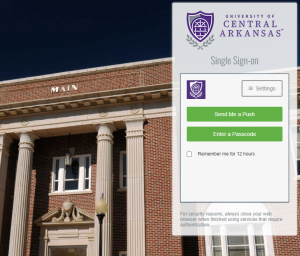
What was previously seen
Duo Today
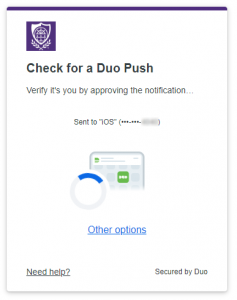
What you now see
with Universal Prompt
By default, users who have an active installation of the Duo Mobile app will automatically be sent a push to their mobile device. Those using passcodes will see a slightly different screen that requests a valid passcode to be entered.
Alternative Methods
If you need to use an alternative method than what is presented, simply click ‘Other options’ to be given a list to choose from.
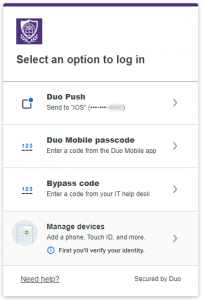
Select an alternative option
Remember Device?
Once a successful second factor authentication has occurred, you may be prompted with the option to remember your device.
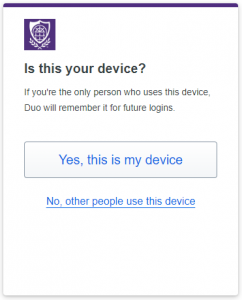
Choose an option to allow Duo to remember your device for future logins
If you are using your personal, non-shared device you can choose the “Yes, this is my device” option to have your session saved for a pre-determined amount of time. This is the same as the “Remember me” option on the current login screen.
Successful Authentication!
Once fully authenticated with the second factor, you will see the following and then redirected to the requested service.
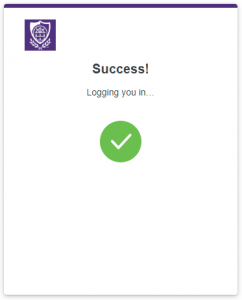
After a successful login, you will be redirected to the requested service
For additional information on why Duo made this change, please visit the following links:
Information on automatic method selection – https://help.duo.com/s/article/7472?language=en_US
Detailed information regarding the Duo Universal Prompt – https://guide.duo.com/universal-prompt