Log on to the UCA Self-Service site through myUCA and review the status of your financial aid application. As you submit the additional information/documentation, we will review each item and update your myUCA account within 5-7 days. It is critical that you submit all information as soon as possible.

- Log onto your myUCA account
- Click on the Self Service tab
- Click the Financial Aid link
- Needed requirements will be displayed on the Financial Aid Self Service home page
- Click the question to view details and use the link to be directed to the needed form.
- If you are looking for requirements for a different Award Year, you can adjust the award year at the top of the page. The system will automatically select the newest Award Year option first.
The forms needed to complete your file may be obtained in your myUCA account. You will notice an optional “Release Form”. If you wish to allow us to speak with others about your financial aid and student account information (parents, spouse, others), you will need to complete this document. You will only be required to complete the release once unless you choose to update it.
Verification
The Federal Government randomly chooses some FAFSA applications for a process called Verification. This means there is certain information on the FAFSA we are now required to verify. This process requires additional information to be provided to our office. To find out more information about what Verification means, click here.

- Log onto your myUCA account and click on the Self Service tab
- Click the Financial Aid link
- Click on Aid Offer
- This page will display the FAFSA Expected Contribution, the Estimated Cost of Attendance, Scholarships and Grants, then Loans and other awards that may need to be accepted or declined. You will need to scroll toward the bottom of the page to find the section where you have the option to Accept, Decline, or Modify the award offered to you.
- Remember to submit your decisions once made.
- If you are looking for requirements for a different Award Year, you can adjust the award year at the top of the page. The system will automatically select the newest Award Year option first.
To learn more about how to better understand your award, please review the Aid Notification Guide.

Rest assured we have a number of policies in place to ensure your application material is secure:
- If you come into the office, you must have a photo id to show to the staff assisting you. We highly encourage you to wear a mask inside the building.
- If you phone the office, we will ask you to provide information that will assist us in ensuring we are speaking with you or individuals with whom you have given us permission to speak.
- We will not email or fax personally identifiable information to you.
- The most secure means of providing information to us is to hand deliver requested documentation to our office or upload it through our secure link on our website under the Forms tab: Click here for the Secure Upload Tool.