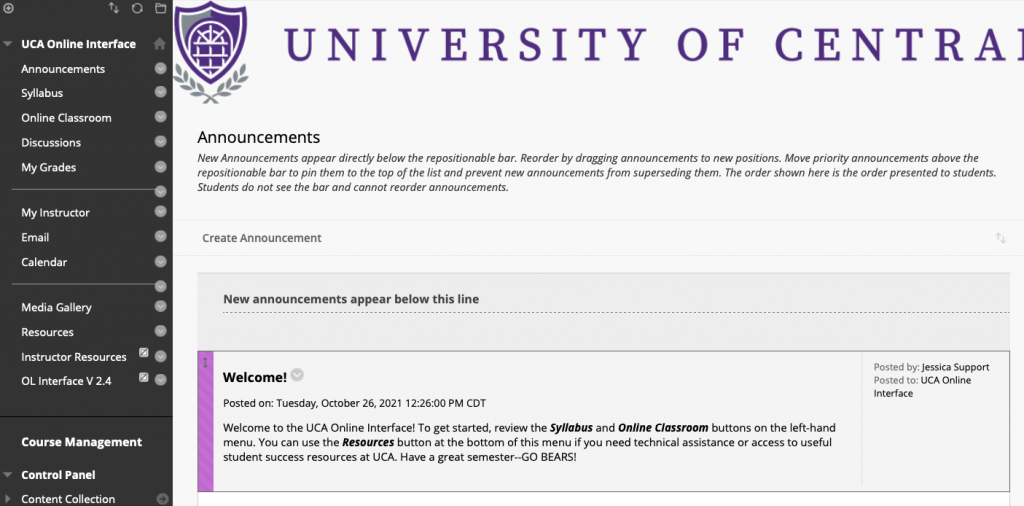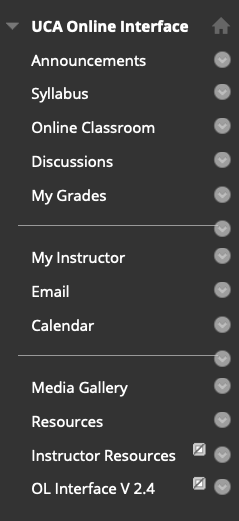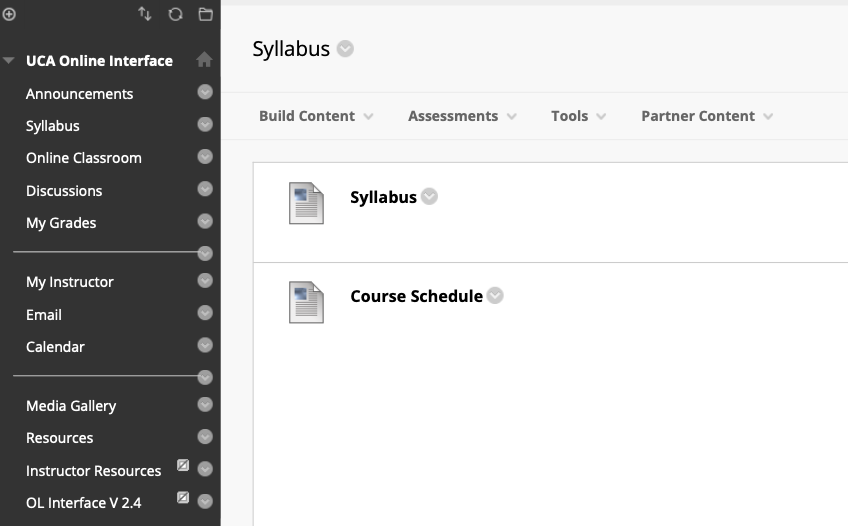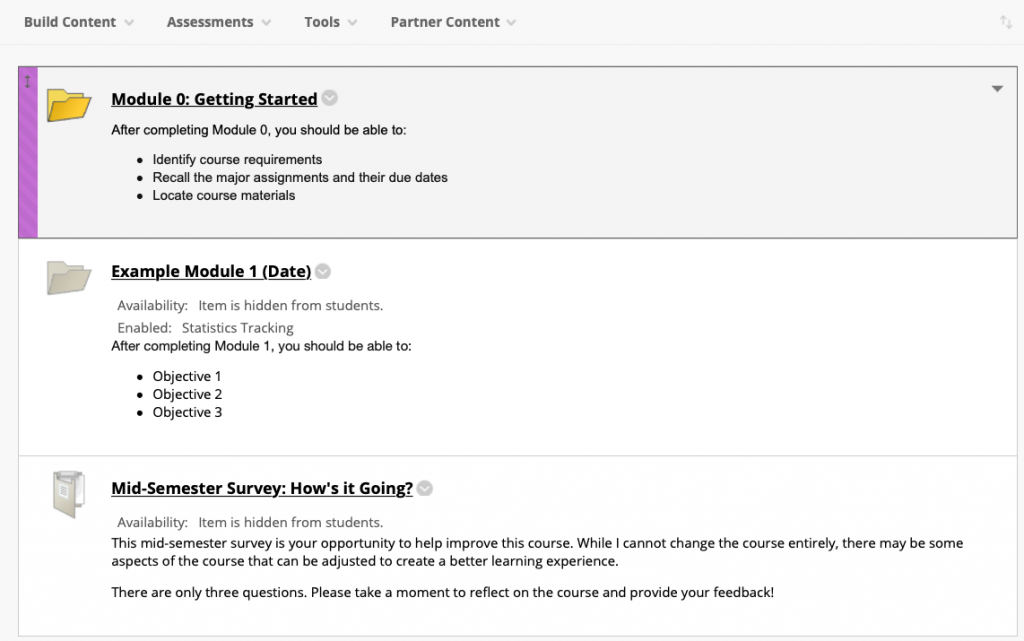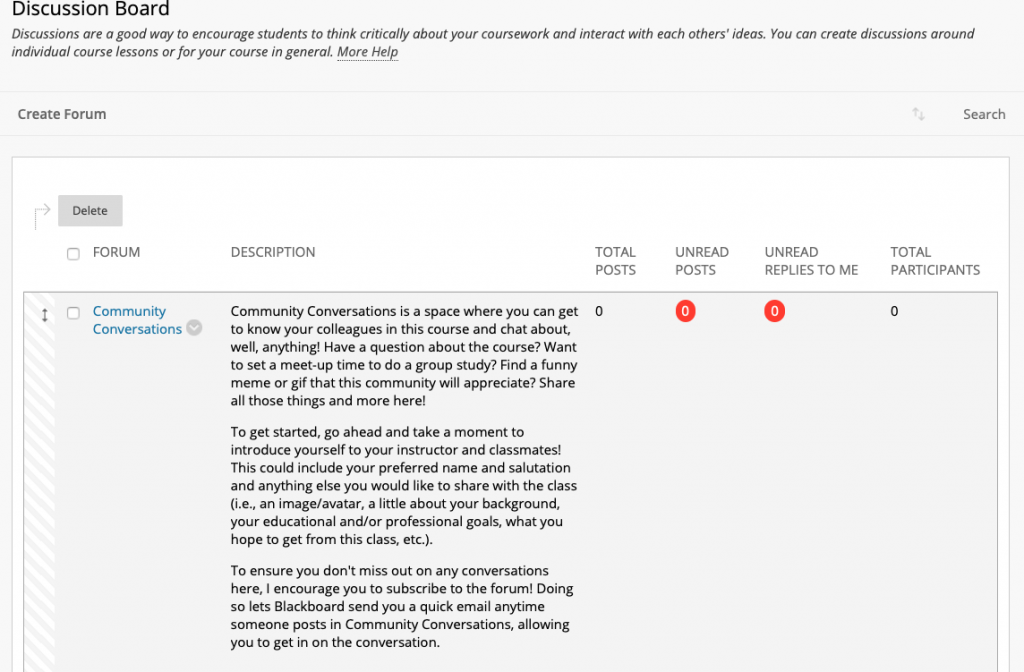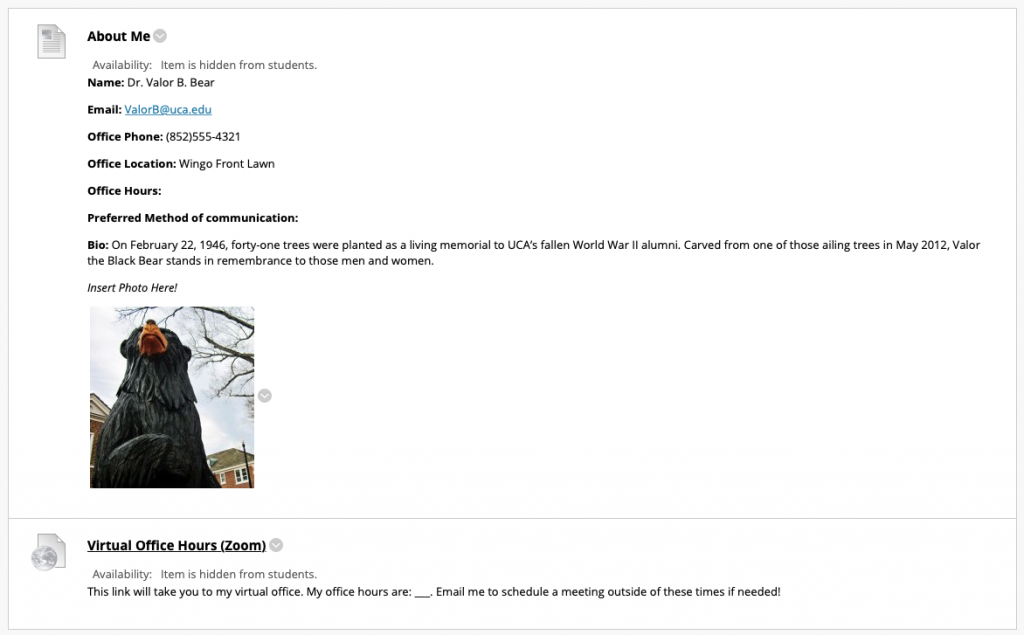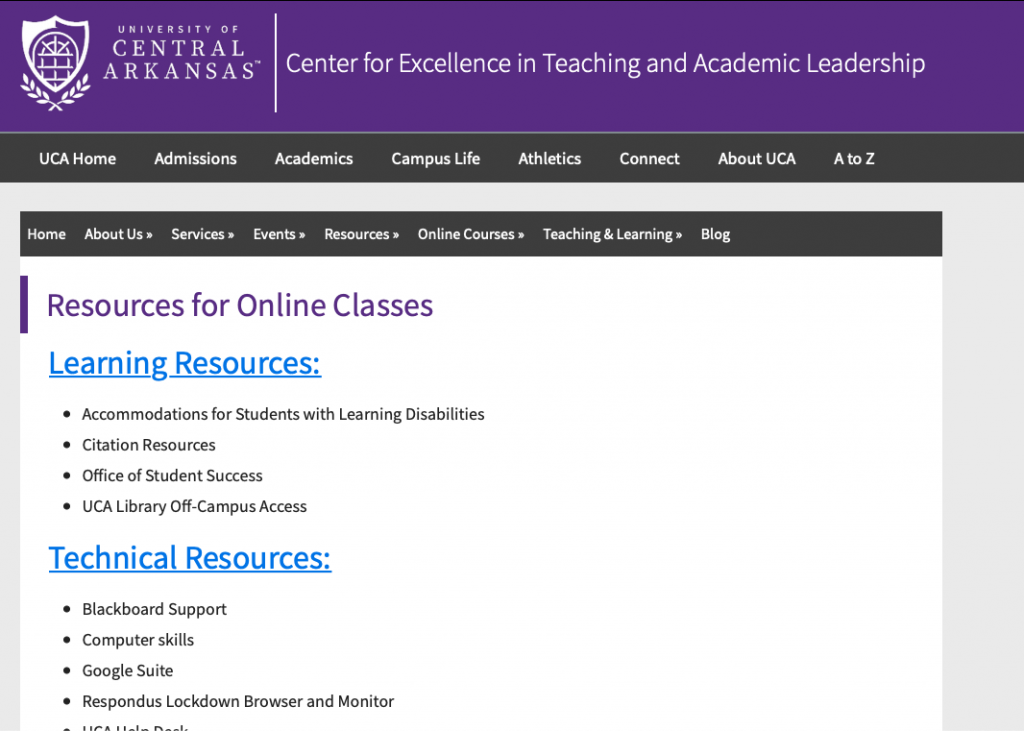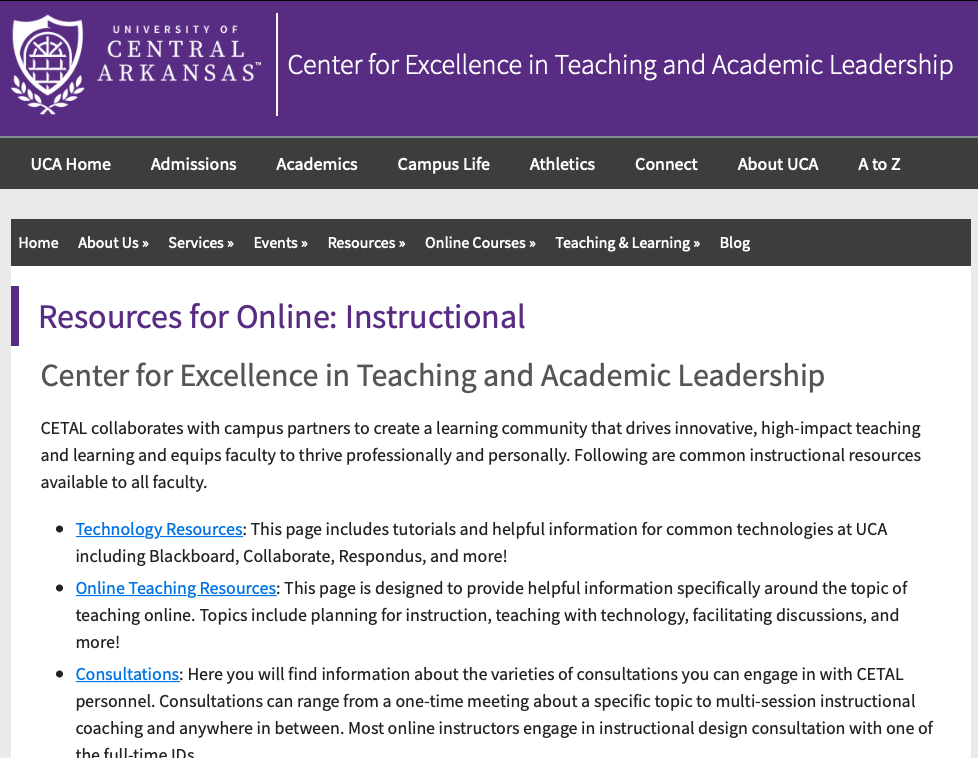Starting in the Spring 2022 semester, all UCA courses will automatically be populated with the UCA Online Interface, which serves as a template to get started with designing the online presence for a course. This template reflects several best practices in online course design and reduces the amount of prep time instructors spend in creating a course, allowing instructors to spend that energy on building engaging instructional content and activities for the best learning experience. Of equal importance to CETAL is the desire that students be offered a consistent user experience across their UCA courses that aims to shift their cognitive load from navigating the course to engaging with the course content. Meaning, students should be grappling with course concepts rather than trying to hunt for common items such as the syllabus or instructor’s contact information.
Below you will find a description of each course page along with some contextual reasoning behind the design.
Explore the UCA Online Interface
The New Entry Point
When you first enter your course, you will land on the Announcements page. There’s a generic Welcome message for students here—feel free to customize it or completely replace it with your own welcome announcement! Adding new announcements is just a click away now (Create Announcement button)!
Course Menu
Notice the course menu starts with the Announcements, which is immediately followed by the next few most commonly accessed items: Syllabus, Online Classroom, Discussions, and My Grades.
In the next section, students are provided immediate access to the course instructor’s information, My Instructor, followed by the Email and Calendar tools.
The last section of the menu includes a link to various student-success Resources, as well as helpful Instructor Resources. We’ll dive more into these menu items more below!
Syllabus
The Syllabus page is ready to simply edit each item and upload the associated PDF files.
Online Classroom
The Online Classroom is where all of the major course content should be housed. It is the content warehouse of the course and can be customized using content folders, items, assignments and more. This area comes populated with an updated Module 0 that is generic enough to work for any classroom setup from fully online to fully face to face. As always, you are encouraged to customize the content of Module 0 to best fit your specific course’s design! Watch this brief video showing what’s included in Module 0.
The Online Classroom also comes with an example module to get you started with building course content. Finally, you will find a “start/stop/continue” style survey intended to solicit feedback from students for the instructor around the mid-semester time frame (allowing time to make adjustments while you still have these particular students). Notice the icons for these two items are grayed out. That is because these items are hidden from students until the instructor makes them available.
Discussions
Next is the Discussions page. There is a Community Conversations forum available to students here that is completely optional. It is intended to be a space where students can connect either over course topics or more socially around the course.
My Grades
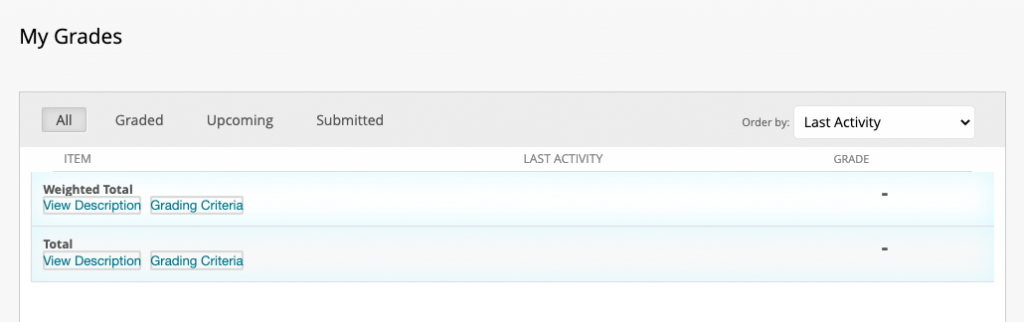 My Grades is an area that is automatically populated with the individual students’ grades. It’s not accessible by instructors, but is populated with individual results based on what instructors share in the Full Grade Center.
My Grades is an area that is automatically populated with the individual students’ grades. It’s not accessible by instructors, but is populated with individual results based on what instructors share in the Full Grade Center.
My Instructor
My Instructor is a dedicated area where instructors can share information about themselves with students, including their contact information, preferred name, office location, and even an image, bio, etc. The hidden Virtual Office Hours link is available to simply edit and add your personal Zoom room link to as well as availability. Be sure to make these items available to students once you’ve added your information!
Tools: Email and Calendar
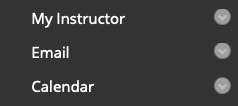 Next up are the Email and Calendar tools. Remember that these do integrate with our Gmail system, so emails are not stored in the Blackboard system but on Gmail. Students can also sync their Blackboard calendar with their Google calendar.
Next up are the Email and Calendar tools. Remember that these do integrate with our Gmail system, so emails are not stored in the Blackboard system but on Gmail. Students can also sync their Blackboard calendar with their Google calendar.
Media Gallery
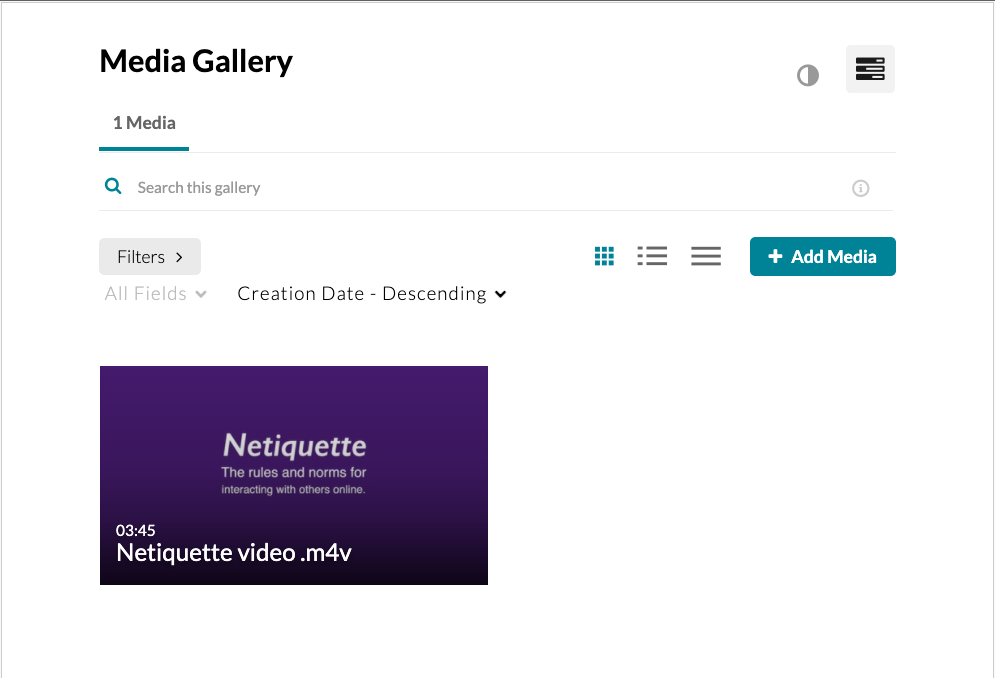 Media Gallery is an integration of Kaltura Media and Blackboard. From Media Gallery, instructors can add videos to their courses, create playlists, and more! A common use of Media Gallery is to add recorded Zoom sessions efficiently.
Media Gallery is an integration of Kaltura Media and Blackboard. From Media Gallery, instructors can add videos to their courses, create playlists, and more! A common use of Media Gallery is to add recorded Zoom sessions efficiently.
Resources
The last default button on the course menu visible to students is Resources. This is a weblink to both learning/student-success resources as well as technical resources for students. It’s intended to be a one-stop, quick access for students to find any support resources needed for a course from DRC to The Writing Center to Blackboard help to UCA’s local IT Helpdesk.
Instructor Resources
You may notice a hidden button titled Instructor Resources as well! This is also a one-stop shop for course-related support services available to faculty.
Remember: For instructors who are copying from previous versions of courses into their new course shells each semester, the prior course content is being added to the existing content in the template. Because of this, after a prior course is copied into a new semester, the new shell should be reviewed for potential duplications or updates to be merged into the copied content.
A list of updates will be maintained below as they happen each semester going forward.
Spring 2022 (V2.4) Updates
- Home Page replaced with Announcements as landing page.
- Recommended action: Delete Home Page if present post course copy.
- Module 0 content made general enough to work for any course modality.
- Recommended action: Review the Module 0 content and merge/update former Module 0 content as appropriate.
- Netiquette video updated to be UCA-specific and tips are more general to any online course communication.
- Recommended action: Replace former “Online Etiquette” item in Module 0 with new “Netiquette: Interacting with Others Online” item.
- Former introduction and FAQ discussions replaced with new Community Conversations discussion board, including a link in Module 0.
- Recommended action: Delete former templated introduction and FAQ discussion boards and any associated links in Module 0 and replace with Community Conversations link. If you’ve created your own personalized introductions, then no action is necessary. The Community Conversations area can serve as a “hallway conversations” style space.
- Email & Calendar tools added to the course menu.
- Recommended action: None necessary.
- My Instructor changed from using the contacts tool back to being a simple content page similar to the online classroom.
- Recommended action: Update instructor information on new My Instructor page.
- Added Email and Calendar tools to the course menu.
- Recommended action: None necessary.