Taking attendance in the classroom is easy….when you have 5-10 students. But what if you have 25 or even 100 students in your classroom? Should you spend the first half of class calling out each student’s name and waiting for a whispering of “Here” come from the back of the room? There are better ways to accomplish taking attendance and below you will find many different options we have compiled to do this in your classroom setting.
- Use the Blackboard Quiz Tool
- You can create a quiz that opens and closes within a specific amount of time (perhaps from the time class starts to a few hours after class ends) in your Blackboard course shell where students answer a simple question to prove they were in class. You could make a question where they put in a codeword you said in class or you could simply make the question be a yes or no if they were in class today.
- The cons of doing this approach are students could share the codeword, mark that they were in class when they weren’t, or forget to take the quiz in the allotted time. This will also take some time to setup on the instructor’s end.
- You can create a quiz that opens and closes within a specific amount of time (perhaps from the time class starts to a few hours after class ends) in your Blackboard course shell where students answer a simple question to prove they were in class. You could make a question where they put in a codeword you said in class or you could simply make the question be a yes or no if they were in class today.
- Google Forms
- Create a poll in a Google Form that asks students to respond by entering some identifier when answering the question. You can create a QR code that makes it easier for students to open up the poll question on their smart device. According to Pat Desrochers in the UCA Chemistry Department, “They provide the real-time learning feedback polling on content, allowing quiet students to compare their understanding to the rest of the class. I love the teachable moments that result from large deviations from “correct answers.” I realize lots of apps exist to do this, but why seek another app when G-forms are easy and QR codes are easy to make and drop in PowerPoint?”
- The cons of using this method is it is dependent on students having a smart device. Most faculty have probably noticed students are more likely to forget their books rather than their phones, but this could potentially be an issue. Also, some students had issues with Safari vs. Google and access to the form, but eliminating the need to be signed into their UCA email should fix this issue.
- Create a poll in a Google Form that asks students to respond by entering some identifier when answering the question. You can create a QR code that makes it easier for students to open up the poll question on their smart device. According to Pat Desrochers in the UCA Chemistry Department, “They provide the real-time learning feedback polling on content, allowing quiet students to compare their understanding to the rest of the class. I love the teachable moments that result from large deviations from “correct answers.” I realize lots of apps exist to do this, but why seek another app when G-forms are easy and QR codes are easy to make and drop in PowerPoint?”
- Use a polling tool such as Mentimeter or PollEverywhere
- Create a question where students have to respond using their smart device (phone, laptop, tablet) on a platform such as Mentimeter or PollEverywhere. Do this at the beginning of the class, download the results of who responded after class, and add this to your attendance sheet. Each tool has different options and features for their free versions, so be sure to look at that before deciding which tool you should use. As of this writing, Mentimeter allows for unlimited audience, but can only use two question slides, while PollEverywhere allows only 25 audience members, but unlimited question slides.
- Same cons as the Google Forms method above.
- Create a question where students have to respond using their smart device (phone, laptop, tablet) on a platform such as Mentimeter or PollEverywhere. Do this at the beginning of the class, download the results of who responded after class, and add this to your attendance sheet. Each tool has different options and features for their free versions, so be sure to look at that before deciding which tool you should use. As of this writing, Mentimeter allows for unlimited audience, but can only use two question slides, while PollEverywhere allows only 25 audience members, but unlimited question slides.
- Blackboard Attendance Tool
- Blackboard has an attendance tool that you can simply click to a student’s name and class date and mark if they are in attendance, late, absent, or excused. This is similar to the pen and paper method, but gives you more options and houses your class roster within Blackboard. For more information, check out the Blackboard Attendance Help page.
- The cons of using the Blackboard Attendance tool is it still requires you to mark each student individually if they are in attendance or not. If you have a large class, you would have to call out their names individually.
- Blackboard has an attendance tool that you can simply click to a student’s name and class date and mark if they are in attendance, late, absent, or excused. This is similar to the pen and paper method, but gives you more options and houses your class roster within Blackboard. For more information, check out the Blackboard Attendance Help page.
Other suggestions to checkout:
- Teacher Aide Pro (iOS)
Do you use another way to take attendance in your classes that you would like to share? Please email us at cetal@uca.edu and we will add it to this page.