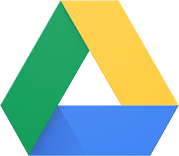Getting Help/Support
UCA IT Help Desk
The IT Help Desk at UCA exists to respond to your technology issues and requests, as well as schedule necessary service. Common tools supported by the Help Desk include Blackboard, Respondus, Google, Kaltura, and more! You can:
- Submit a help desk request,
- Search the knowledge base,
- Email helpdesk@uca.edu,
- Call (501) 450-3107, or
- Visit their on-campus location in Mathematics & Computer Science – Room 103
There are tool-specific knowledge bases and sometimes access to their product’s support teams. Keep scrolling to learn more about the tools available at UCA and access support associated with each of them.
Learning Management Systems (LMS) & Hosting Tools
Blackboard Learn (Original)
If you are having technical problems, there are several support options. First, you should check Blackboard’s Knowledge Base for information regarding your problem. Next, check out UCA IT Help Desk’s Knowledge Base and if you still experiencing problems, contact the UCA IT Help Desk (see above).
For a playlist of videos on how to do the basic functions of using Blackboard as a student (Submitting an assignment, posting to a discussion forum, viewing your grades), check out this link: Blackboard Tutorials for Students. Blackboard also has an app for iOS and Android that enables you to access much of your Blackboard Learn content from your mobile devices.
The name presented in Blackboard is populated from Banner (UCA’s student information system). To change your name in Blackboard and any other UCA system Banner shares information with, send a request to the Registrar’s office using the Preferred First Name form.
Google Classroom
Some instructors use Google Classroom as their classroom management system. Their support page outlines some of the things Google Classroom can do for you. Access all of your Google Classes directly at classroom.google.com.
Top Hat
Another classroom management tool, most commonly used in face to face courses, is Top Hat. Top Hat offers a great student guide and many other support tools on their Students page. Visit this page to download the app and get started!
Document Creation & Storage Tools
Google Workspace
UCA uses the Google Workspace set of productivity apps. Google Drive and its associated apps are sometimes used for sharing and collaboration in courses. As long as you are logged in with your UCA cub account, you have access to the full workspace of tools. The links below take you to support for the most commonly used tools in classes:
- Get Started with Google Drive
- Get Started with Google Docs
- Get Started with Google Slides
- Get Started with Google Sheets
Office 365
All currently enrolled students can install Microsoft Office apps for free on up to five personal devices. Office apps includes Word, Excel, and PowerPoint. To get Office from UCA, follow the steps in IT’s Microsoft Office knowledge base article.
Video Creation & Storage Tools
Kaltura (My Media)
Kaltura is a cloud-based video management system integrated within Blackboard. Kaltura allows media to be inserted into Blackboard assignments, quizzes, exams, and course content by either the instructor or the student. From IT’s Kaltura knowledge base you will find various support articles on accessing and using Kaltura.
Annoto
Annoto is a product use primarily in conjunction with Kaltura. It is an in-video collaboration solution that enables students and instructors to contribute, share and learn together, turning passive 1-way video viewing into an interactive group experience. Here’s a link to the Annoto Student Guide from the knowledge base.
YouTube
YouTube as a learning tool?! Why, yes! YouTube is part of the Google Workspace set of tools available to all UCA students and faculty via the cub account login/email. So whether you’re sharing a fab Homecoming moment with your following or uploading a class presentation, YouTube has some awesome Creator Tips available for you. Just remember to include everyone by turning on automatic captions, then editing them as needed!
Zoom
For synchronous experiences online, a majority of UCA instructors use Zoom. For information on how to join a meeting or use the variety of tools built into the platform, visit IT’s Zoom knowledge base articles.
Class (formerly Blackboard Collaborate Ultra) Support
The support site for Class provides some resources for support. If you still experience problems, live chat from that site or call the IT Helpdesk.
Other Tools Commonly Used in Courses
Blackboard Ally
Ally is a tool that works with Bb Learn to help instructors ensure course content is accessible to all users. It scans pages, documents, images, and more providing each item with an accessibility score and options for how to fix accessibility issues, if needed. It also makes a variety of file formats available for any content available in the Blackboard LMS. The student articles in IT’s knowledge base outline the variety of file formats available.
Respondus Lockdown Browser and Monitor
Respondus LockDown Browser
Respondus LockDown Browser is a secure browser for taking exams in Blackboard. It prevents you from printing, copying, going to another URL, or accessing other applications during an assessment. If a Blackboard exam requires Respondus LockDown Browser, the exam will not be accessible with a standard web browser.
- Step 1: Install Respondus LockDown Browser (Note: Specifically for UCA courses)
- Step 2: Review Student Quick Start Guide
Respondus Monitor
You may be required to use a webcam, in addition to LockDown Browser. (The webcam feature is sometimes referred to as “Respondus Monitor.”) Your computer must have a functioning webcam and microphone. Mac users must have Adobe Flash Player installed to use Safari, even if a different browser is normally used.
- Step 1: Review the Respondus Monitor section of the Student Quick Start Guide
- Step 2: Watch the following tutorial video: https://youtu.be/hv2L8Q2NpO4
Computer Skills Support
GCF LearnFree.org provides tutorials for basic computer skills, including additional Microsoft Office learning tutorials.