Students can opt-in for electronic delivery of form 1098-T through CashNet!!!
10 things you need to know about the 1098-T form:
- 1098-T tax forms will be available no later than January 31.
- 1098-T tax forms are available through CashNet, on myUCA (current students) or Self-Service (former students) and can be accessed through the instructions below.
- Students must make sure their mailing address is correct in the Personal Information section of myUCA or Self-Service.
- The 1098-T tax form is sent to students who had payments received not exceeding eligible tuition and fee charges that were not covered by scholarships or grants for a calendar year. The 1098-T tax form will help the student determine if they qualify for an education tax credit.
- UCA now reports eligible “Payments Received” (New for 2018), previously reported were “Charges Billed”, so any and all payments, not exceeding annual eligible tuition and fees, will be reported in Box 1.
- Charges that are not considered eligible for tax purposes are Housing, Meal Plan, and Student Health Fee. These charges will not be reflected on an eligible student’s 1098-T.
- If a student received more scholarships or grants than eligible payments received for that tax year, UCA is not required to provide a 1098-T to the student.
- Book charges are eligible to claim, but it is the student’s responsibility to keep detailed receipts and claim them when filing taxes.
- International students that do not have an individual tax identification number (ITIN) will not receive a 1098-T.
- Please refer to IRS Publication 970 and IRS 1098-T instructions at http://www.irs.gov/ for more information about the1098-T.
Current Students: Directions for Enrolling in Electronic Delivery of Form 1098-T through CashNet
- Click here to go to CashNet
- Log into your myUCA account
- The ‘1098-T’ section is located on the bottom right portion of ‘your account’ screen
- Click ‘Click here to accept electronic delivery option’
- Please read the Terms & Conditions, then choose ‘Yes’ at the bottom of the page
- Click ‘Continue’
- Please read the ‘Consent for electronic delivery only of Form 1098-T’
- Check the ‘I Agree’ box at the bottom of the page
- Click ‘Continue’
- Click here to go to CashNet
- Click ‘Go’ and Log in to myUCA
- The ‘1098-T’ section is located on the bottom right portion of ‘your account’ screen
- Click ‘Click here to accept electronic delivery option’
- Please read the Terms & Conditions, then choose ‘Yes’ at the bottom of the page
- Click ‘Continue’
- Please read the ‘Consent for electronic delivery only of Form 1098-T’
- Check the ‘I Agree’ box at the bottom of the page
- Click ‘Continue’
Current Students: Directions for Viewing and Printing Your 1098-T through Self-Service
- Log into myUCA
- Click on Self-Service
- Click on Student
- Click on Student Account
- Click ‘Select Tax Year’, enter Tax Year, and Click ‘Submit’
- Click ‘Tax Notification’ and Print page
- Log out of myUCA
***If you are a current student and are unable to log into myUCA, please contact the IT Helpdesk at 501-450-3107.
Former Students: Directions for Enrolling in Electronic Delivery of Form 1098-T through CashNet
- Click here to log in to Self-Service using ID and PIN
- Click on ‘Student’
- Click on ‘Student Account’
- Click on ‘Review Account & Pay Balance’ to go to CashNet
- The ‘1098-T’ section is located on the bottom right portion of ‘your account’ screen
- Click ‘Click here to accept electronic delivery option’
- Please read the Terms & Conditions, then choose ‘Yes’ at the bottom of the page
- Click ‘Continue’
- Please read the ‘Consent for electronic delivery only of Form 1098-T’
- Check the ‘I Agree’ box at the bottom of the page
- Click ‘Continue’
Former Students: Directions for Viewing and Printing Your 1098-T through CashNet
- Click here to log in to Self-Service using ID and PIN
- Click on ‘Student’
- Click on ‘Student Account’
- Click on ‘Review Account & Pay Balance’ to go to CashNet
- The ‘1098-T’ section is located on the bottom right portion of ‘your account’ screen
- Click ‘Click here to accept electronic delivery option’
- Please read the Terms & Conditions, then choose ‘Yes’ at the bottom of the page
- Click ‘Continue’
- Please read the ‘Consent for electronic delivery only of Form 1098-T’
- Check the ‘I Agree’ box at the bottom of the page
- Click ‘Continue’
Former Students: Directions for Viewing and Printing Your 1098-T through Self-Service
- Log into Self-Service
- Click on Enter Secure Area
- Enter your user ID (Bxxxxxxxx) and PIN
- Click on Student
- Click on Student Account
- Click ‘Select Tax Year’, enter Tax Year, and Click ‘Submit’
- Click ‘Tax Notification’ and Print page
- Log out of Self-Service
***If you are a former student and are unable to log into self-service, please contact the IT Helpdesk at 501-450-3107.
UCA cannot provide tax advice regarding 1098-T tax forms. All questions regarding the use of a 1098-T on your income tax return must be directed to a qualified tax accountant. The 1098-T is an informational document provided by UCA.