Students, practice your interviewing skills online using Big Interview; a software program that provides free, online interview practice for current students and alumni! With Big Interview you can:
- Create a profile
- Practice and record tough interview questions
- Sent your practice interviews to someone for review
- Choose from dozens of interview sets and over 20 different industries/majors.
- Utilize nearly 40 lessons and learn all the best interviewing techniques to get you on track.
- Save your practice interviews to review later and get feedback from others.
How Do I Use Big Interview?
Create your profile
- Visit www.uca.biginterview.com on your desktop OR download the Big Interview App if you are using a smart device.
- Click the [Register] button in the top right corner
- Input the following Organizational Code: 80235
- Fill out your information and create a password (you may use your MyUCA password), then select the green [Create My Account] button
- Click “login” and fill out the Demographics survey and click the green [Save] button
Note: desktop users must use Google Chrome or Firefox as a browser for Big Interview to work correctly.
Practice and Record Yourself
- Click the “Practice” tab on the upper blue menu bar
- Next, click the [Practice Interviews] button
- Select a mock interview standard set that you would like to complete
- Choose one of the categories that you would like to practice by selecting one of the interviewers names
- Click the white arrow play button on top of the interviewer to hear the interview question
- Once you are ready, click the red [Start recording] button
- After you have completed your answer, select the red [Stop Recording] button
- Next, click the green [Save] button
- Now click the green [Next question] button to move on
- Continue recording and saving as many responses as you would like
Send your mock interviews to a Career Coach for Review
- Click the “My Videos” tab on the upper blue menu bar
- Check the boxes to the left of the videos you would like to submit for review
- Select the blue [Share Selected] button
- Add bears4hire@uca.edu into the e-mail field to send your videos (You can also add a message)
- Select the green [Send Email] button
- A career coach will send you feedback within 48 hours