To Sign Up As A Notetaker follow the steps below!
To Sign up
(make sure to complete all steps, including requesting an assignment)
- Go to uca.edu/oars
- Click Sign up to be a Notetaker
- Enter school ID (make sure it is 9 digits starting with a “B”)
- Enter Username (use your UCA username)
- Enter email address
- Enter text in captcha box
- Click “Continue to step 2”
- Enter personal information: Include gender, phone number and address information
- Click “Register as a Notetaker”
- Continue to Step 2 below to request a notetaking assignment for the course in the online portal!
To Request a Notetaking Assignment
- After you register, go to your email to look for a confirmation
- In the email you will see your username and password to log in
- Follow link provided in the email
- Once logged in, you will be in the My Dashboard section.
- Click “Notetaking” towards top of screen next to “My Dashboard”
- On Notetaking page:
- Select the correct term under “Request a Notetaking Assignment”
- Enter in the CRN for the course (this should be either in your syllabus or in your myUCA under your schedule)
- After entering in the CRN, hit “Continue to verify your class”
- Read the notetaker agreement: Make sure you understand you will need to provide notes in a timely manner
- Select residency status
- Type your name
- Click “Submit your notetaker contract”
- Then you will check the box of the course you will take notes for (ensure information is correct)
- Click “Submit your class schedule”
Complete Note Taker Online Training within 30 days of Assignment
- New online training coming soon!
How the Online Notetaking system works
- After submitting your class schedule you will see a green circle with a check mark when your submission is accepted
- We will now match you with the student, you will be taking notes for enrolled in the course
- You will receive an email confirmation when a notetaker contract has been created and you will now start uploading notes!
To Begin Uploading Notes
- Go login to My OARS online
- After logging in, click on the “Notetaker” Tab
- Click on Upload and View Notes in the left column
- Scroll down and Select class
- Notes for (select week)
- Select Day
- Select file and upload notes (MAXIMUM FILE SIZE IS 3MB)
- Click here for more detailed instructions
If you have any questions regarding this new process or are having any trouble please call our office at 501-450-3613.