Assistive Technology provides students with disabilities with equal access to computer programs, software, documents, and the World Wide Web. Equipment/software purchased by OARS can be checked out by OARS registered students each semester for educational use.
Equipment demonstrations/trainings are available by appointment. Please contact OARS by phone at (501) 450-3613 or via email at oars@uca.edu for more information.
Campus Wide Available Assistive Technology
ReadSpeaker Software Available and free for all Students, Faculty, and Staff
ReadSpeaker is a text to speech program that utilizes web-based technology to provide text to speech software for websites, online documents and accessible forms. Our license specifically integrates with Blackboard and Canvas for student and faculty use. Users can read the whole webpage or document at once, or listen to selected sections. Look for the play button tab, click on it, and the function tool bar will appear near the top. Users can configure reading speed, text color, highlighting by sentence and words, zoom or use a reading ruler. Students can also highlight important words throughout a document, which ReadSpeaker then collects to produce into a separate summary. ReadSpeaker is compatible with the following MS Office file types: .xlsx, .docx, .pptx. Rich Text .rtf, PDF and ePub. Users can even save the audio as an mp3 file.
For more information on how to obtain your own ReadSpeaker license, contact John Ortigo, Assistive Technology Specialist at jortigo@uca.edu.
Resources
The Adaptech Research Network has developed a number of resources and an extensive database of free and inexpensive adaptive technology.
Technology Resources for College Students with Disabilities guide provides a quick overview of the different common disabilities some college students have and the different resources and technologies available to them.
Software and Equipment
JAWS – a screen reader mainly used by persons with visual impairments. Icons, text and links on the a computer’s screen are read aloud by access to keyboard navigation.
ZoomText – a screen enlargement software program mainly useable by persons who experience low-vision. ZoomText enlarges the entire computer screen by varying amounts and will also read the screen text aloud.
Kurzweil 3000 – a computer screen reading system which converts the text material displayed on the computer screen to voice output for persons with reading disabilities. Text can be displayed in various colors and words being read can be highlighted as they are read aloud. Kurzweil 3000 will also convert text files to audio files to WAV or MP3 formats.
Dragon Speech Recognition – a voice recognition input system for persons with manual (hand/arm) impairments or written expression learning disabilities. Users enter text with punctuation into the computer by speaking rather than by keyboarding. Users can also control the computer’s operations with voice commands. This program requires a few hours of training, including building a personal voice profile, and practice, in order to become proficient with a good degree of accuracy. Students can train this software on their home computer, save their voice profile on a CD or flash drive, then load their voice profile onto another computer equipped with this software.
Free Assistive Technology
There are many free Assistive Technology resources available online, please see the list below. This is only a partial list, as there are a wide variety of options.
Reading Support
Natural Reader – Basic text-to-speech program. Listen to PDF files, web pages, e-books, e-textbooks, office documents and even printed books. Magnification up to 72 point font or 200%. Available online or for download.
Writing Support
Grammarly – Grammarly eliminates spelling errors, writing mistakes, contextual errors, and poor vocabulary usage. Grammarly finds and corrects up to 10 times more mistakes than your word processor.
eType – Program auto-completes words as you type and spelling mistakes are corrected before they happen.
Integrates within most programs, including Microsoft Word, Outlook, Gmail, Facebook and more.
Note Taking Support
Evernote – A one-stop place to collect notes, files, web clippings, and images with the ability to access them on virtually any device. (Basic Version is free.)
Microsoft OneNote – Take all your notes in OneNote by typing, writing with a touchscreen, importing pictures, video, web links and other resources. You can also divide up your classes and work by notebook, section, and pages. Search your notes for the ability to easily find what you need.
Dictation/Speech-to-Text/Speech Recognition
Dragon Dictation (iOS App) – Speech recognition software that dictates words into text messages, emails, social media, or paste into other apps and programs using the clipboard feature. *Compatibility: iOS: iPad, iPhone, iPod Touch
Voice Typing in Google Chrome – Speech recognition within google chrome or google docs. Go into your Tools menu in the Google Chrome Browser and select Voice Typing, click on the microphone that pops up and start talking. Your text will be entered into the typing field and you will be able to correct mistakes without moving your cursor.
Vision Support
NVDA Screen Reader – Non-Visual Desktop Access (NVDA) is a free, open source screen reader built for Windows based operating system computers. Works with most applications such as web browsers, email, and Microsoft Office programs. *Compatibility: Windows
Built-in Accessibility
VoiceOver – Doesn’t just tell you what’s happening, it helps you make things happen. It tells you what’s on your screen, and walks you through actions like selecting a menu option or activating a button using your keyboard or trackpad. VoiceOver gives you complete control of your Mac, with no need to see the screen. And it’s already built in. *Compatibility: iOS
Ease of Access Center – Centralized location in the Control Panel where you can adjust accessibility settings and programs.