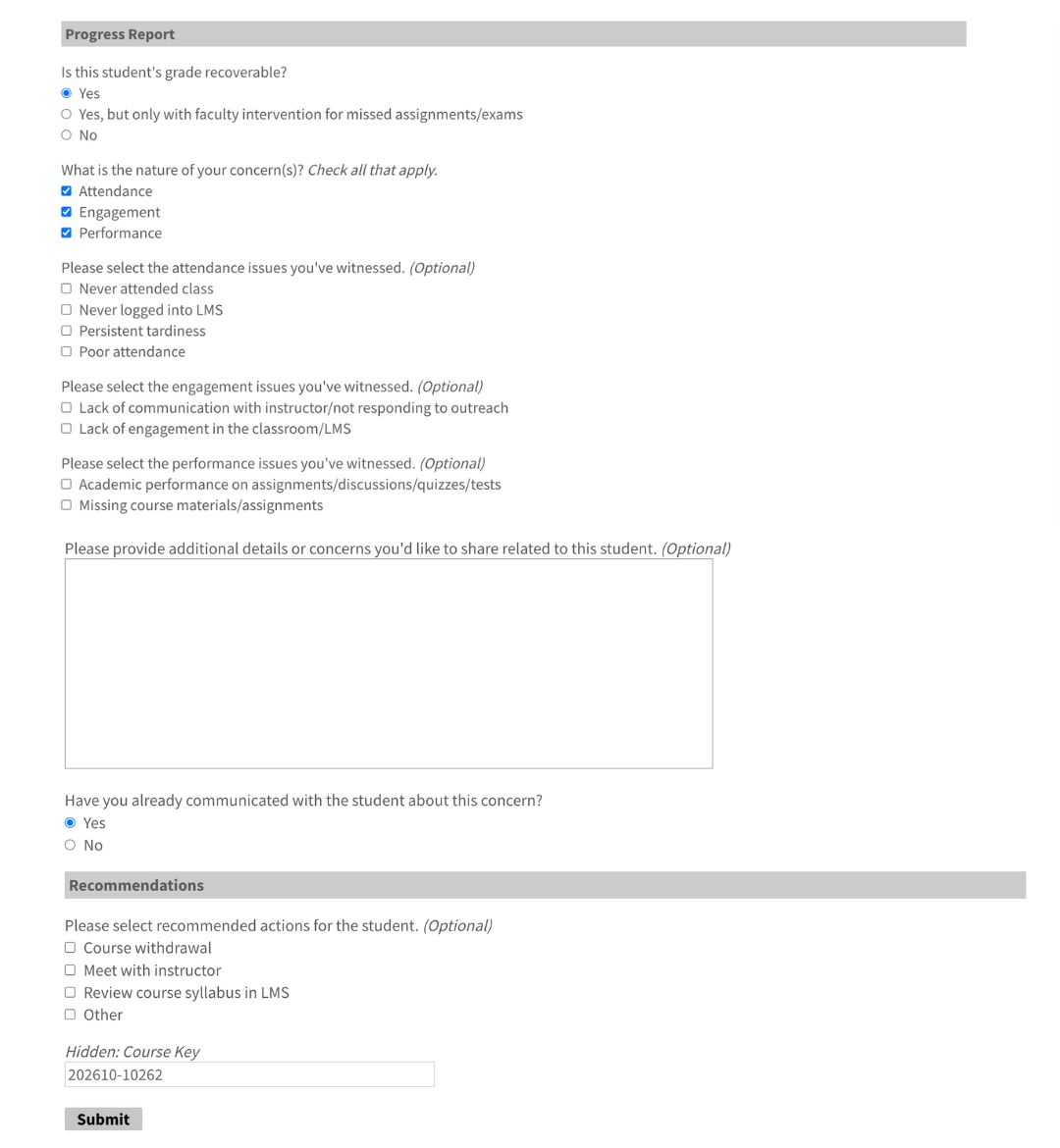The Faculty Reporting Portal provides one centralized location for completing required faculty reports that support student success. This includes:
- Progress Reporting — identifying undergraduates who may be struggling in their coursework.
- Graduation Alert Reporting — identifying students who have applied for graduation but are at risk of not successfully completing required courses.
These reports play a crucial role in UCA’s student success initiatives, enabling advisors and Student Success staff to connect students with resources early and enhance their chances of success.
How to Complete Reports
Step 1: Access the Faculty Reporting Portal
- The Office of Enrollment Systems will email you a link to the Faculty Reporting Portal.
- Click the link in the email.
- Log in using your myUCA credentials.
- You’ll be taken directly to your personalized dashboard—no additional clicks needed.
Step 2: View Your Roster
- Once logged in, you’ll see your Faculty Reporting Dashboard.
- A welcome message with your first name will appear at the top.
- Below that, you’ll find your Roster, which lists all students eligible for reporting in your courses, including their name, UCA ID, course, and the type of report requested (Progress Report or Graduation Alert).
- Use the Search bar to find a specific student.
- In the Report Submitted column, click “No – Open Form” to begin a report for that student.

Step 3: Complete the At-Risk Reporting Form
When you open a form, the student’s name, UCA ID, and course will be pre-filled and cannot be changed.
- At-Risk Status: “No” is automatically selected. If the student is at risk, change this to “Yes.”
- Selecting “Yes” will open additional form fields for that student, including:
- Grade Recoverability (recoverable, recoverable with intervention, or not recoverable).
- Areas of Concern (attendance, engagement, performance — check all that apply).
- Additional Details (optional but encouraged; remember that students may see comments).
- Communication (whether you’ve already spoken with the student).
- Recommendations (e.g., course withdrawal, meet with instructor, review syllabus in LMS, or “Other”).
- If the student is not at risk, you can leave “No” selected and submit the form immediately.
Step 4: Submit the Report
- When finished, click Submit.
- You’ll return to your roster, where the student’s status will now show that a report has been submitted.
- Repeat this process for each student listed.

If you have questions or need additional assistance please reach out to the Enrollment Systems team. Find information about their office and contact information here on their webpage.