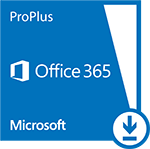Online Essentials- Technical
The Online Essentials section contains information about the technology needed to participate in online classes at UCA Online. Additionally, you will also find up-to-date information regarding technical support and university policies and procedures. Please read this page carefully especially if this is your first online class.
The Online Essentials includes technical assistance, software, and support in the following areas:
- UCA Help Desk
- Course definition
- Student Policies
- Blackboard Essentials
- Respondus
- Browser Compatibility
- Microsoft Office 365
- Software and Plugins
- Blackboard Learn ScreenReader
- Java
- Optional Software
UCA Help Desk
The Information Technology Help Desk at UCA exists to respond to your IT issues and requests, as well as schedule necessary service.
Tips When Contacting Us:
- If you are sending email from a non-UCA account, please identify yourself. Are you a student? Do you work here? Do you live in the residence halls? If we cannot tell who sent the message, it will be more difficult to assist you. Anonymous email may not receive a response.
- Please describe your issue with as much detail as possible. Non-specific questions like “Why doesn’t the Internet work?” are impossible to answer. The more details you can provide about your issue, the better prepared we are to serve you and resolve your issue.
- If you are sending information to a particular person at the Help Desk, please specify that person in your message.
 UCA Help Desk
UCA Help Desk
The IT Help Desk at UCA exists to respond to your technology issues and requests, as well as schedule necessary service. Common tools supported by the Help Desk include Blackboard, Respondus, Google, Tegrity, and more! You can
- Submit a help desk request,
- Search the knowledge base,
- Email helpdesk@uca.edu,
- Call (501)450-3107, or
- Visit their on-campus location in Burdick Hall 101 (map).
Course Designations and Definitions
Online Course:
Any course that is delivered via web-based technologies and requires no seat time. In-person attendance may be required for certain activities such as clinical or field experience and internship hours. Proctored exams may be required but will not involve seat time. Online courses maintain regular and substantive interaction between the instructor and the students.
Academic and Student Policies
All students should read and be familiar with the requisite policies of their degree program in the relevant Academic Bulletin and the policies of the UCA Student Handbook, including the Academic Integrity policy (Board Policy 709) and the Sexual Misconduct policy (Board Policy 511).
All UCA students’ emails use Gmail for their official UCA email. Please visit https://uca.edu/ist/knowledgebase/google-apps-faq/ for FAQs about Gmail and the other related apps.
Blackboard
Blackboard is a web-based Course Management System (CMS) designed to allow students and faculty to participate in classes delivered online or use online materials and activities to complement face-to-face teaching. Blackboard enables instructors to provide students with course materials, video and audio presentations, discussion board activities, online exams, and more. The degree to which Blackboard is used in a course varies. For example, instructors may supplement an on-campus class (Web-Enhanced Course) by putting their syllabus and handouts on their course sites. In contrast, other courses may be conducted entirely through Blackboard (Online Course), without any on-campus sessions. Blackboard is the official Course Management System for UCA Online. See supported browser section below for Internet browser compatibility.
Blackboard Technical Support
If you are having technical problems, there are several support options. First, you should check Blackboard’s Knowledge Base for information regarding your problem. The knowledge base can be accessed at http://help.blackboard.com/.
Or Contact: UCA Help Desk
Blackboard Learn (Release 3800.6.0) is supported by a variety of technologies.
Browser Compatibility
It is extremely important that you use a supported browser when using Blackboard Learn™ so that all course content and the course tools display properly and to avoid usability errors related to browser configurations. The very latest editions of Mozilla FireFox, and Google Chrome should work fine on most devices. We do not recommend using Apple Safari or Microsoft Edge, and Microsoft Internet Explorer is no longer a supported browser. We recommend installing both Chrome and Firefox browsers for use with our technologies, especially if one results in an error message. Please try using a different browser to see if you experience the same results before contacting help desk support.
Additional Browser Configuration Considerations
- Pop-up window blockers should be disabled, as they can conflict with online exams and assignments.
- The following domains should be added to your lists of trusted websites in your browsers:
Respondus LockDown Browser™
If your instructors require the use of Respondus LockDown Browser™ for taking exams online, this software must be downloaded from our website and installed onto your computer prior to taking an online test. We recommend that you download and install Respondus LockDown Browser™ at the beginning of the semester, prior to taking your first online exam. Review the system requirements before installation, and refer to these instructions for how to take your exam using Respondus LockDown Browser™.
 Blackboard Help
Blackboard Help
If you are having technical problems, there are several support options. First, you should check Blackboard’s Knowledge Base (help.blackboard.com) for information regarding your problem. Next, check out UCA IT Help Desk’s Knowledge Base and if you still experiencing problems, contact the UCA IT Help Desk (see above).
To get a brief introduction on how to login to Blackboard and how to navigate your course, watch the tutorial video below.
For a playlist of videos on how to do the basic functions of using Blackboard as a student (Submitting an assignment, posting to a discussion forum, viewing your grades), check out this link:
Blackboard Tutorials for Students
Blackboard Collaborate Support
The knowledge base for Collaborate provides several resources for support. If you still experience problems, call the 24-hour Collaborate support center at (844) 570-6764 or live chat.
 Blackboard Mobile App
Blackboard Mobile App
Blackboard has an app for iOS and Android that enables you to access much of your Blackboard Learn content from your mobile devices.
Respondus Lockdown Browser and Monitor
Respondus LockDown Browser
Respondus LockDown Browser is a secure browser for taking exams in Blackboard. It prevents you from printing, copying, going to another URL, or accessing other applications during an assessment. If a Blackboard exam requires Respondus LockDown Browser, the exam will not be accessible with a standard web browser.
Step 1: Install Respondus LockDown Browser
Step 2: Review Student Quick Start Guide
Respondus Monitor
You may be required to use a webcam, in addition to LockDown Browser. (The webcam feature is sometimes referred to as “Respondus Monitor.”) Your computer must have a functioning webcam and microphone. Mac users must have Adobe Flash Player installed to use Safari, even if a different browser is normally used.
Step 1: Review the Respondus Monitor section of the Student Quick Start Guide
Step 2: Watch the following tutorial video:https://youtu.be/hv2L8Q2NpO4
Basic Computer Skills Tutorials
GCF LearnFree.org provides tutorials for basic computer skills, including additional Microsoft Office Learning Tutorials.
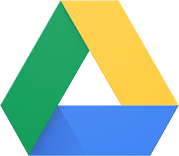 Google Suite Learning Center
Google Suite Learning Center
UCA uses the Google Suite (GSuite) set of productivity Apps. Google Drive and its associated apps are sometimes used for sharing and collaboration in courses.
- Get Started with Google Drive
- Get Started with Google Docs
- Get Started with Google Slides
- Get Started with Google Sheets
Privacy Policies:
Software and Plugins
Below is a list of multimedia or software packages and plugins that will be required for your study or to access multimedia applications on the web in relation to your studies. Also, there is a list of optional software that may be of interest to you but may not be required. Please check your course syllabus for needed software and plugins.
Microsoft Office 365 ProPlus is available for Students, FREE! Get your copy at Installing Microsoft Office from UCA. You must register your UCA email address before you sign in for your free copy.
Your computer should have a sound and video card. However, to experience multimedia online, you may also need special software programs called plugins. Plugins allow your web browser to view or play certain types of files, such as some audio, video or chat functions.
For support of Adobe Acrobat Reader, Flash Player, and Shockwave Player visit http://www.adobe.com/support/.
Click on the Adobe Reader image or the link to start the download and install process.
Click on the Adobe Flash Player image or the link to start the download and install process.
Click on the image or the link to start the download and install process.
Java
Java is a programming language that is utilized by many applications and websites that will not work unless you have Java installed. To verify if you have Java installed on your PC select this link. Java is free to download. Get the latest version at java.com..
Blackboard Learn Supported Internet Browsers
Blackboard Learn (Release 3800.6.0) is supported by a variety of technologies.
Java
Java is a programming language that is utilized by many applications and websites that will not work unless you have Java installed.
To verify if you have Java installed on your PC click here.
Java is free to download. Get the latest version at java.com.
Blackboard Learn Screen Reader
Blackboard Learn has a Screen Reader Tutorial to provide users who access the application through a screen reader with information to help them use the system successfully.
To download the tutorial, click the following link: Blackboard Learn Screen Reader Tutorial.
Java Runtime Environment 5 (JRE 5) is no longer supported.
Not supported: Internet Explorer 6, 7, and 8. Firefox 1x, 2.0, 3.0, 3.5, and 3.6.
Safari 2, 3, 4, 5 (or any version on Windows). Mac OSX through 10.6.
Optional Software
QuickTime Player
QuickTime player allows you to play .mov and other media delivered on the web.
Download and Install QuickTime Player
Real Player
Real Player allows you to download and play many of the latest audio and video media formats on the web. Download and Install Real Player
Windows Media Player
Windows Media Player lets you play many popular audio and video file formats on the web.
Download and Install Windows Media Player