Kaltura is a service that is integrated into UCA’s Blackboard LMS that allows you to create both videos using your webcam and microphone, as well as screencasts for video lectures. If your class is going to be cancelled, you can use Kaltura to create a video lecture that you send to your students to review before the next in-class meeting. Kaltura also allows the creation of in-video quizzing, where you can embed questions to students to answer while they watch to increase their engagement.
Advantages of Using Kaltura in Your Online Course
UCA’s IT Webpage on Kaltura does a great job explaining the core benefits of using Kaltura in your Blackboard course shell:
Your media is converted into multiple file formats which can be viewed in a browser without installing additional browser plugins. Using Kaltura rather than YouTube or Vimeo provides secure and private video publishing ensuring only students enrolled in a Blackboard course have access to videos uploaded to that course.
Another key benefit of using Kaltura is that it auto-captions your videos. For ADA compliance and Universal Design standards, all of your videos need to be accurately captioned. Kaltura uses artificial intelligence to do most of the hard work for you. However, it is not perfect. Fortunately, it allows you to edit the captions to make sure they are 100% accurate. Here is a video to show you how to edit your Kaltura video captions:
PRO TIP: You can import YouTube videos into Kaltura, which will auto-caption them, as well.
If you have video files stored on your computer, or Google Drive, you can always import them into Kaltura and share them with your class, as well. The following video shows you how to import your video files into Kaltura.
Kaltura Express vs. Kaltura Capture
Now that you have an overview of the overall benefits of using Kaltura, you need to decide which Kaltura capture software you need to use for the videos you create. Kaltura offers two programs to create your videos: Kaltura Express and Kaltura Capture. In the table below, you will see the key differences between the two programs.
Kaltura Express
- No Download Required!
- Only records one webcam and microphone
- Can add slides into video AFTER using Kaltura Online Video Editor
Kaltura Capture
Kaltura Express
With Kaltura Express, you do not need to download anything. The following video will walk you through how to get started recording quick videos using Kaltura Express.
Kaltura Capture
If you have not downloaded Kaltura Capture to your computer yet, follow these steps:
- Login to UCA Blackboard.
- You will be on the Blackboard Homepage, aka “My Institution.” Click on “My Media” on the center column.
- On the right side of the screen, click “Add New.”
- Choose “Kaltura Capture”.
- Choose Download for Windows OR Download for MAC and self-install from there.
- REMINDER: If you are using your UCA Computer, you will need to Submit a Help Desk Ticket to have IT install the program for you.
To get a general overview of how to use Kaltura Capture, watch the following video:
Kaltura Video Quizzing
Another benefit of putting your videos into Kaltura is that it allows you to create points of engagement within your videos. You can also ask your students questions worth points that will automatically sync with the Blackboard Grade Center. If you want to make sure your students are watching your lecture videos, this is a great way to engage them throughout.
PRO TIP: You can also do this with your imported YouTube videos, as well!
Watch the following video to get a walkthrough on how to use the video quizzing tool in Kaltura. You can also view this detailed Kaltura Quizzing guide for more information.