The Navigate Staff Platform provides UCA personnel with access to student information and the ability to set up an appointment calendar, record advising notes, create and send email campaigns, issue an academic alert, complete progress reports, and more. Information on using Navigate can be found below. Questions should be directed to navigate@uca.edu.
Navigate replaced GradesFirst as of August 8, 2021.
Transcript
You can access Navigate in one of two ways from your computer:
- Log in to myUCA and select “Navigate for Staff”; or
- Go to https://ucabears.campus.eab.com/
Using Navigate
Click on the tiles below for short video tutorials.
Using Student Profiles
Navigate provides a wealth of information about student milestones and success measures from one handy profile page.
- From the Staff Home page, select the “Search” icon on the left side of the page and enter a student name or ID number to find the student. Click on the student’s name and review the student profile information.
- From the Professor or Advisor Home pages, click on a student’s name to review their student profile information.
 Making personal lists instead of tags.
Making personal lists instead of tags.
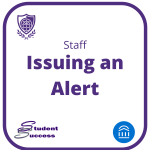 Issuing an Alert for a Student (not through Progress Reports)
Issuing an Alert for a Student (not through Progress Reports)
Through Navigate, faculty, and staff can issue an academic alert for a student who is academically or otherwise at risk of not successfully completing a course. An alert can be issued at any time during the semester. This is a separate process from the Progress Reports issued each semester by Student Success. Please see the instructions for issuing an alert here.
Using Navigate’s Communication Functions
Navigate provides staff and faculty with access to quick and easy communication methods to reach individual students or groups of students by email or text. Email and appointment campaigns can be set to send automatically. Staff and faculty utilizing Navigate communication functions should follow UCA’s Communication Guidelines for Navigate.
Setting Appointments for Advising or Faculty Office Hours (virtual or in-person)
You can use Navigate to allow students to create appointments with you during your pre-set “availability” times. To get started, open Navigate and make sure you are on your “Staff Home” page for faculty or “Advisor Home” page for advisors (top left).
- To begin, open the Actions menu on the My Availability tab and select Add Time. The Add Availability window will open. Select the days of week, time period, and duration of your availability.
- Next, select the appropriate type of availability. Availability for “Appointments” allows students to initiate scheduling an appointment, while “Campaigns” availability is applicable if and when a faculty member initiates the scheduling process with a student by sending an appointment request.
- Now select your Care Unit from the drop-down (“Advising” or “Faculty Office Hours”). This will determine which location and services the availability will be for.
- After selecting the Care Unit, select a Location. Then select which student services you can provide to students during this availability. If any Service you select is tied to a Course, a Course menu will appear and you will need to select the Course you are available for.
- Click the Save button.
- Repeat this process until all of your availabilities have been defined. You can have as many availabilities as needed.
- Once availability is set, you will see a Personal Availability Link on your Home Page that can be shared with students. They can also locate you through the Navigate Student mobile app under “Appointments.”
Need more access (for reporting functions, etc.?)
Please complete the Navigate Staff Access Request Form.
Need more training on using Navigate?
Please see the Quick Start Guide or the Faculty Guide below, or check out the training videos created by Student Success here.
Need assistance or have questions? Contact us at navigate@uca.edu or call Student Success at 501-852-2117.