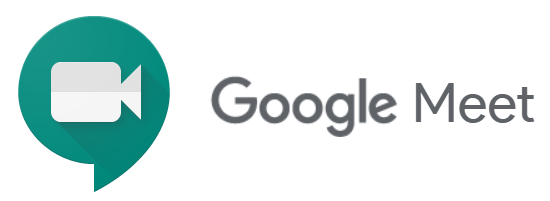
View the Web Conferencing Tools Comparison Sheet to see which tool makes the most sense for your class.
UCA has an educational license to use Google Suite. Google Suite offers many different tools and applications you and your students can use in the classroom. The web-conferencing tool that comes with Google Suite is called Google Meet. It was previously called Google Hangouts. There are a lot of features that are coming soon to Google Meet (polling, whiteboard, breakout rooms). We will update this page once those features have been added.
All UCA faculty/staff/students can create and join Google Meet sessions.
As a faculty member, you may prefer to use Google Meet over other web-conferencing tools, such as Blackboard Collaborate or Zoom. We have compiled several tutorials that will help you get started with using Zoom in your classroom.
Quick Links:
- Getting Started with Google Meet (Basic Overview)
- Turn On Live Captions in Google Meet
- Recording Meetings in Google Meet
- How to Schedule a Google Meet in Google Calendar
Getting Started with Google Meet (Basic Overview)
If you are new to using Google Meet, this is a great video to get a general overview of what Google Meet is and how to do the basic functions of the tool.
Turn On Live Captions
One of the amazing tools Google Meet offers is live auto-captioning. As you (or your students) speak, AI will interpret what you are saying in real-time and put those captions on the screen for anyone to read. This is a game-changer for students with hearing disabilities. This short video will show you how to turn it on.
How to Record a Meeting in Google Meet
Google Meet allows you to record your meetings to your Google Drive. This video will show you how to enable recording your meetings and then where to find them in Google Drive. You should also receive an email notifying you that the recording is available soon after you finish.
How to Schedule a Google Meet in Google Calendar
Automatically adding your Zoom meeting information to a Google Meeting invite is a breeze after watching the following video.