Transcript
00;00;01;05 – 00;00;15;16
Shelly
Hi. I’m Shelly with UCA Student Success at the University of Central Arkansas.
Today, I’ll go over how to issue an alert on a student. Remember, Google Chrome is the best
browser to use for Navigate. Faculty and staff can issue an alert on a student at any time.
00;00;16;04 – 00;00;37;26
Issuing alerts are a way to draw attention to a student who might be at risk for various
reasons, such as losing financial aid, needing tutoring, intending to withdraw from UCA
, or requiring other assistance from campus personnel. You might issue an alert using the
staff or professor home pages or a student profile select issue and alert in
00;00;37;26 – 00;00;55;16
the actions pane window. On the right-hand side of your screen, a dialog box then pops up,
prompting you to search for a student and select a reason for this alert. Select a course
from the list. If the alert is associated with a specific course in which the student is
currently enrolled, select at least one reason for
00;00;55;16 – 00;01;16;25
issuing the alert, such as academic performance, class attendance, personal or financial
concerns. Students should seek tutoring or kudos. These alerts are monitored by Student Success Services and are directed to the appropriate campus offices or staff, such as advisors, campus care teams, etc., for a response or intervention.
00;01;17;06 – 00;01;35;00
If you have any additional comment, enter the comments in this box. There is no character
limit to this field. Only staff and faculty can view the alert comments. However, it is
important to know that any information you enter in to Navigate pertaining to a student
becomes part of their official student record.
00;01;35;11 – 00;01;48;18
A copy may be requested by the student as outlined in the Family Education Rights and
Privacy Act. (FERPA). Further, email us at Navigate@uca.edu if you have any questions
about your permissions or viewing alerts.