Submitted by: Jennifer Brewer, jbrewer1@uca.edu on 08/01/2024
Reduce Your Blackboard Course Size!
Your Blackboard course has a size limit. With the popularity of adding videos and larger resources to Blackboard courses, that space gets used quickly. When this happens, you will receive an error message when trying to add additional files to your course. You will need to reduce the size of your Blackboard course by following the suggestions below:
- Move audio and video files to Kaltura.*
- Save voiceover PowerPoints as mp4 files and move to Kaltura.
- Reduce File and Image Sizes.The following links will provide detailed information on reducing file and image sizes (for images in these documents) for the most common file types: PowerPoints, Word Documents, Excel Spreadsheets, PDFs.
In addition, you can delete duplicate and old files from the Content Collection and Recycle Bin – another
great option to reduce your Blackboard course size. When you compress or update your content, it is important to delete the old files from the course content collection. Otherwise, there will be two files in the course taking up more space instead of less.
It is a two-step process to delete files from Blackboard: moving files to the Recycle Bin and then permanently deleting those files from the Recycle Bin.
- In the Content Collection (follow steps in this article to view the files), move files to the Recycle Bin by clicking the checkbox next to the filename, and then clicking the Recycle button. You’ll get a message to confirm that you want the selected files to move to the Recycle Bin. Click OK.
- Permanently delete those files from the Recycle Bin by clicking the “Recycle Bin” folder. Select each file to delete by clicking the checkbox next to each (or select the top checkbox to select all files) and then click the Delete button.
Note: Files in the Content Collection that have an Ally indicator, are linked/used in the course. If you try to delete these files, a message will appear explaining that the files are currently linked/used in the course.
If you have questions or need assistance, please email DESupport@uca.edu.
*If your video and audio files are uploaded directly to Blackboard, please make sure you move those files to Kaltura or another video management system.