https://my.uca.edu/cp/home/displaylogin
- Enter your Network ID and PIN-Password (if lost or unknown, take a photo ID to the IT Help Desk, BBA 106)
Finding your Advisor in MyUCA:***You must meet with your advisor before you can register for classes***
- Click on the Self-Service Tab
- Click on the Student & Financial Aid
- Click on Student Records
- Click on View Student Information (middle of page)
Looking at your Academic Information in MyUCA:
- Click on the Self-Service Tab
- Click on Student & Financial Aid
- Click on Student Records
- Click to “View Holds”, “Midterm Grades”, “Final Grades”, “Academic Transcript” – list of all the classes that you have taken at UCA, transfer classes, AP and CLEP credit. Use the check sheets and model plans to determine what classes you need.)
- View the “Class Schedule” to plan your next semester classes
To Register for Classes:
- Click on the Self-Service Tab
- Click on Student & Financial Aid
- Click on Registration Link
- Click on Look up Classes
- Select Term and submit
- Select subject – can limit search by:
- Specific Class or all classes in a subject
- Specific Instructor
- Specific Time
- Specific Day(s)
- Click on “Class Search” – after you find the class that you want to take, the box on the left will indicate that the class is available, check the box, and scroll to the bottom of the screen:
- Click “Add to worksheet” or “Register”
To View your Schedule after registration:
- Click on View/Print Schedule
Logout of MyUCA (top right of screen)