Migrating your UCA-owned computer to Active Directory (AD) is fairly simple. The entire process takes approximately 15 minutes and your files, desktop, folders, shortcuts, etc. will remain unchanged. During the migration, an IST technician will be in your building working with individuals who may have post-migration questions.
If you experience any issues at all after the migration, please call the Help Desk at 501-450-3107. For more information on when you are scheduled to be migrated to AD, please visit the AD Project Timeline page.
Here are some things to consider prior to your scheduled migration.
Make sure your data is secured.
It is always a good idea to have your data securely backed up in a location other than your computer. In fact, UCA Board Policy 412 states that “the university is not responsible for the storage, backup, and/or recovery of any personal data (including but not limited to photos, music, movies, and personal files) stored on university-owned computers and electronic devices.” Accordingly, prior to your migration is an excellent time to review your backup procedure and move your data to a more secure location.
As an employee of UCA, you have two storage options, a UCA-provided network drive or a UCA-provided Google Drive. Your network drive is an excellent place to store sensitive files such as those that contain FERPA, PII, or any other protected information. Your UCA Google Drive is an unlimited cloud storage account that is great for storing photos, videos, Word documents, Excel spreadsheets, PowerPoint presentations, etc. It is highly recommended that you do not store any sensitive information on your Google Drive.
Although not officially supported by UCA, Dropbox is available for faculty or staff who wish to use that service to store and share research related files with colleagues at other colleges and universities. Please note, as Dropbox is not a contracted service provider for UCA, IST is unable to provide support for the service or the cloud storage associated with it. Users who utilize this service must procure their own support through Dropbox.
Be present during your scheduled migration.
It is very important that you be present during your scheduled migration. The IST technicians performing the migrations in your building may have specific questions about your UCA-owned computer or may need you to log into the machine more than once. Please plan on being present during the scheduled migration time.
Once your migration is complete and your logging into your computer via AD, here are some additional things to remember.
You may need to log in twice to access certain pool drives.
Because the entire University is not migrating at the same time, access to shared pool drive resources will require you to log into the Novell network as well as logging into your UCA-owned computer. Once you have logged into the Novell network, you will see your shared pool drives in the same location as before.
You still have complete control of the files on your computer.
All of your files and previously installed software will remain on your assigned computer and will be in the same location. You can add create new files and folders; delete old files and folders; and move files and folders. Your data is still your data.