Ready to BeWell? To get started read our How to Get Started or follow the steps below. Create your account and use myHealthCheck360 to review your biometric screening results, complete your Health Risk Assessment Survey, log your healthy habits and activities, participate in wellness challenges, and schedule health coaching.
First-time users must create an account. Follow these steps:
- Visit: myhealthcheck360.com and click “Create a new account.”
- Enter your legal first and last name, date of birth, assigned sex, UCA email address, height, and your preferred username.
- Company code is UCARK.
- Unique identifier is the last 4 digits of your UCA employee ID number (not your social).
- Choose a password.
- Read the terms and conditions. If you agree, check the box next to “I agree with the terms and conditions,” then click “Sign Up.”
myHealthCheck360 Mobile App

The myHealthCheck360 mobile app makes it easy to manage your health. Download the Android app on Google Play or the iPhone app from the App Store.
How to Connect/Sync a Device or App
Follow these quick steps to connect your fitness device and/or app to myHealthCheck360.
- Log in to the myHealthCheck360 app.
- Select “More” at the bottom of your screen.
- Select “Connect Apps and Devices.”
- Find your fitness device or app and select “Connect.”
- Follow the prompts to log into your app or device’s account and follow the instructions. If prompted, select “All data to be shared.” This helps the data transfer correctly.
- You will get a confirmation that your device is connected.